Q. How can I manually uninstall your module?
A. Please follow the below steps -:
Step 1: Navigate to our store and login to your account. Then go to the My Account Section, on the left menu click on
Composer Instructions.
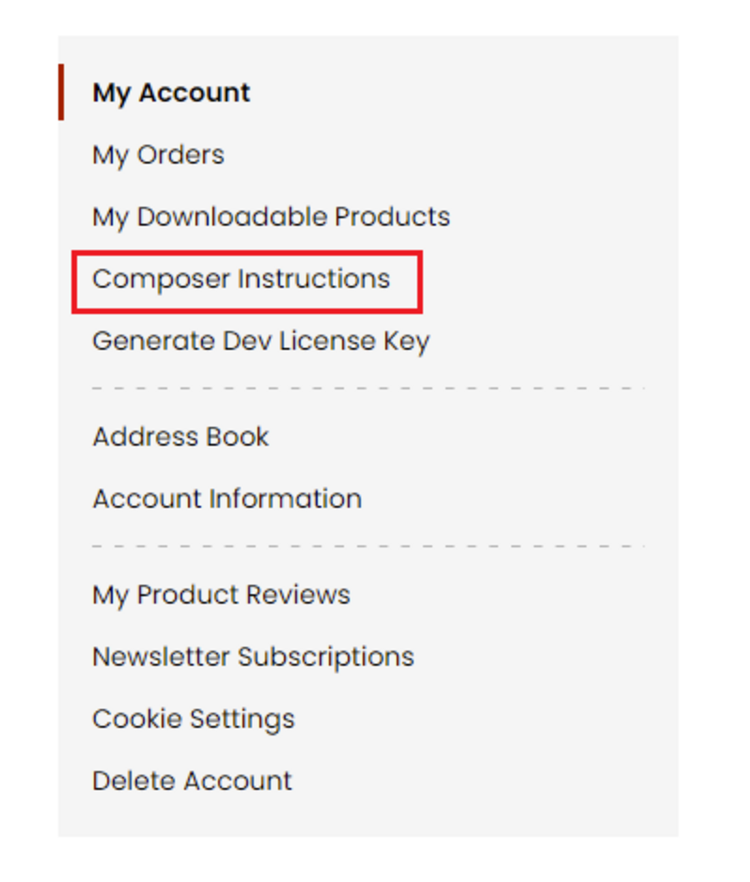 Step 2:
Step 2: Next, run the config commands shown on the top of the page then click on the extension that you want to install. A composer require command will be revealed in the dropdown menu. Run the command then clear caches to complete the installation.
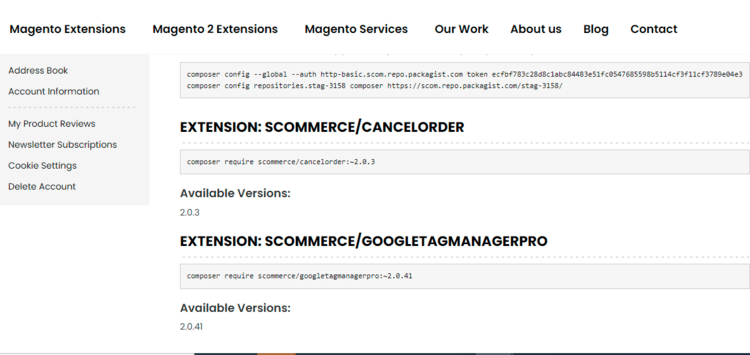
Q. Do you support SPA (Single Page Application) / PWA (Progressive Web Application) / AMP ?
A. Unfortunately, we don’t support SPA or PWA or AMP but we may be supporting them in future depending upon the demand.
Q. How can I get license key for my development website?
A. Please use the same license as live site provided with the order confirmation email on the staging site and ensure you have the latest version of scommerce/core installed i.e 2.0.9.
Once added go to
Stores>Configuration>Scommerce Configuration>Core and click on
verify. Once verified the license will start working on your staging site.
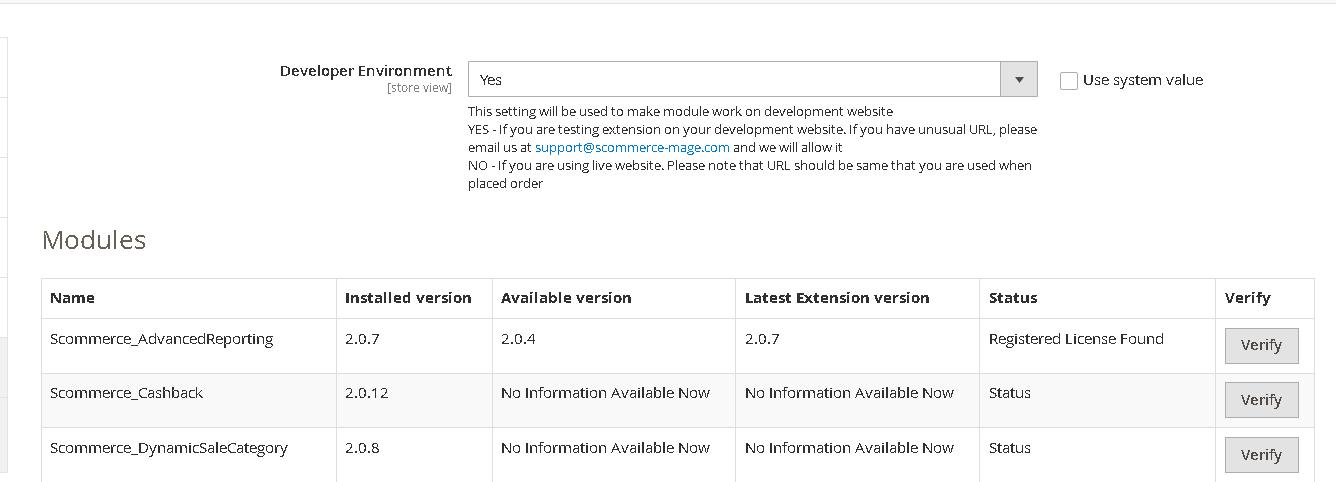
Q. Can I test the extension before buying?
A. Unfortunately we can't provide you extension for testing purposes but we have demo available for most of our extensions and happy to provide full refund if the extension doesn't work
Q. Can I request for customisation on your extensions?
A. Yes we do provide all sort of customisation for our clients at the reasonable rates. And if we believe the customisation will help our product then we also provide great discount on the customisation
Q. I have two live domains, do I need a separate license key for each live domain?
A. Yes you need to buy a separate license key for each live domain (www.site.com) or sub-domain (de.site.com) or subfolder (www.site.com/de). If you are buying licenses for more than four live sites in one transaction then we can offer you 30% discount on total amount
Q. How can I upgrade my extension to the latest version?
A. If your extension is within the free upgrade period (12 months from purchased date) then simply email us with your order number and our team will send you the latest version of the extension but if it is outside free upgrade period then you need to buy an upgrade using the following link
https://www.scommerce-mage.com/magento-extension-installation-service.html
Once you received the latest version of our extension then we would highly recommend to delete all the files and folder of our extension from your website first before uploading the latest version because we might have removed existing files and keeping existing files could cause problems on your website.
Q. Does my license get expired after certain period?
A. No, your license is not going to get expired but we would highly recommend upgrading to get all the latest fixes (including security fixes if any), improvements and new features. In the upgrade, we also ensure it is compatible with the latest version of Magento and when you upgrade you will have a smooth transition.
Q.Where can I download the extension files?
A. Please login into your account on our website and go to the download link under my account section to download the extension package.
Q.Can you provide a key that works for our development (NOT PRODUCTION) environment which will work on a dynamic URL, for example, 12334.gitpod.com and 4567.gitpod.com?
A. Unfortunately it is not possible to generate license keys based on the dynamic URLs.
License keys need to be generated per domain or subdomain whether it is production or non-production.
Q. What does Google Tag Manager do?
A. Google Tag Manager is a free tool that allows you manage and deploy tracking codes on your website without having to modify the code. It allows your technical people to focus on other challenging tasks instead of coding each individual marketing tag on your website.
With Google Tag Manager you can implement, Google Ad Conversion, Google Ad Remarketing, Floodlight Counter, Floodlight Sales, Conversion Linker, Google Optimize, Google Survey Website Satisfcation, AB TASTY Generic Tag,Adometry, AdRoll Smart Pixel, Audience Center 360, AWIN Conversion, AWIN Journey, Bizrate Insights Buyer Survey Solution,Bizrate Insights Site Abandonment Survey Solution, ClickTale Standard Tracking,comScore Unified Digital Measurement,Crazy Egg,Criteo OneTag,DistroScale Tag,Dstillery Universal Pixel,Eulerian Analytics,Google Trusted Stores,Hotjar Tracking Code,Infinity Call Tracking Tag, Intent Media - Search Compare Ads,K50 tracking tag,LeadLab, LinkedIn Insight, Lytics JS Tag,Marin Software, Mediaplex - IFRAME MCT Tag, Mediaplex - Standard IMG ROI Tag, Bing Ads Universal Event Tracking, Mouseflow, AdAdvisor, DCR Static Lite, Nudge Content Analytics, Oktopost Tracking Code,Optimise Conversion Tag,Message Mate,Perfect Audience Pixel, Personali Canvas,Placed,Pulse Insights Voice of Customer Platform,Quantcast Measure,SaleCycle JavaScript Tag,SaleCycle Pixel Tag,SearchForce JavaScript Tracking for Conversion Page, SearchForce JavaScript Tracking for Landing Page, SearchForce Redirection Tracking, Shareaholic, Survicate Widget, Tradedoubler Lead Conversion, Tradedoubler Sale Conversion,Turn Conversion Tracking,Turn Data Collection,Twitter Universal Website Tag, Upsellit Confirmation Tag, Upsellit Global Footer Tag, Ve Interactive JavaScript,Ve Interactive Pixel,VisualDNA Conversion Tag, Xtremepush - Web Push & Onsite Engagement, Yieldify and many more. It also keeps all the tracking in one location for you to easily maintain (add / update / remove)
Q. How do you setup trackings in GTM?
A. You can import JSON container files within GTM (admin -> import container). The JSON container files are provided along with your extension. Please follow set up guide for further information
Q. I have setup remarketing in GTM using your setup guide but I don't see conversion in GA or Google AdWords account?
A. To record conversions in AdWords or Analytics against your campaigns you will need to use the conversion pixel in GTM. Although the remarketing pixel does mention "conversion ID," it does not record conversions.
Q. How can I test whether all my tags are getting fired?
A. You can login to your GTM account and click on preview button on the top right corner of the screen. Once preview mode is on you can go on to your website and you will start seeing instant result on tags based on the events associated with them. For more information, please visit the following link -:
https://support.google.com/tagmanager/answer/6107056Q. Does this extension create all tags, triggers and variables in GTM automatically?
A. The extension provides JSON files which you can simply import in GTM to set up tracking under GTM using ADMIN -> CONTAINER -> IMPORT CONTAINER option. It comes with JSON import files Facebook Pixel, Google Remarketing and various other trackings. Once imported please change the variable section to add GA, FB and Dynamic Remarketing Conversion ID
Q. We have setup everything correct, but GA tracking is not appearing on the site?
A. Please check the variable i.e. GA ID and make sure it has correct GA account ID specified and also make it remains as "Constant" variable.
Q. Why Google Analytics has some missing transactions?
A. Missing transactions could be for a number of reasons -:
- The user who has made the transaction had his or her JavaScript or cookies turned off
- The user is using an ad blocker or any other privacy related browser extension
- The user has left the page before the transaction has had chance to send to Google Analytics
- There might be a JavaScript issue on the order confirmation page
- Your payment gateway provider has their own order confirmation page so customer never come back to Magento order confirmation page.
- Order confirmation page doesn't get loaded with certain payment methods.
Q. Can I track promotions? For instance, see which banner from our home page has the best results, or if a banner on the left column is being clicked. How is it presented on the GA?
A. Yes our module does track promotions. It captures order coupon code and also tracks any banner on your website by tagging it with the following attributes -:
- data-promotion
- data-id
- data-name
- data-creative
- data-position
Here is the example of tagging your banners in Magento Admin (Pages or CMS Block)
<a data-promotion="true" data-id="homepage_1" data-name="Women Home Page Promotion" data-creative="homepage_banner_1" data-position="1" href="http://showcase.scommerce-mage.co.uk/women.html">
<img src="http://showcase.scommerce-mage.co.uk/media/wysiwyg/slide-2.jpg" alt="Style solutions - covet-worthy styles in travel-friendly fabrics - Click to Shop Woman"/>
</a>
You can see the data in Google Analytics under Ecommerce -> Marketing -> Internal Promotion.
Q. Is the GA code inside the GTM module itself?
A. We have dataLayers for GTM so you should be able to implement most of the trackings using GTM only.
Q. Does this module support GTM consent mode?
A. Yes it fully supports GTM consent mode especially if you are using our
GDPR / Cookie popup extension. You can also checkout our
blog page for more information
Q. Does this module support GTM server side tagging using GTM server container?
A. Yes it fully supports GTM server side tagging. You can also checkout our
blog page for more information
Q. Does the module support Bundle or Grouped Products?
A. Yes, the module supports Bundle Products and Grouped Products. For grouped products the price for the first product from the group is picked for view_item_list and view_item events. Rest are
Q. How can I install the module on Hyva Theme?
A. Run the composer config commands found in the My Accounts>Composer Instructions section then run the below given require command to install the module:-
composer require hyva-themes/magento2-scommerce-googletagmanagerpro
Q. How can I install the module on Breeze Theme?
A. Run the composer config commands found in the My Accounts>Composer Instructions section then run the below given require command to install the module:-
composer require scommerce/breeze-googletagmanagerpro
Q. Why do I see page not found or 404 error with gtm.js?
A. This happens because either your GTM Account ID is invalid or you haven't published your container in Google Tag Manager
Q. On category page, when I check id or brand fields in the data layer, they show blank, not sure why?
A. Go to Admin -> Stores-> Attributes -> Product . Now search for sku or brand attribute, once found click on the attribute to edit and make sure "Used in Product Listing" is set to yes.
Q. For GDPR compliance, I am asking my customers to accept whether they are happy for us to use third party cookies for sending personal identified information (PII) or not. Can I integrate this extension so that I can turn on or off sending data to GTM based on customer preference?
A. Yes, if you are using our
GDPR extension then you just need to set
Enable GDPR cookie check setting to
"YES" in the system configuration of our module but if you are using some other third party GDPR extension then you need to ask extension developer to confirm the name of the cookie which you can enter in the
GDPR Cookie Key settings in the system configuration of our module as follows:-
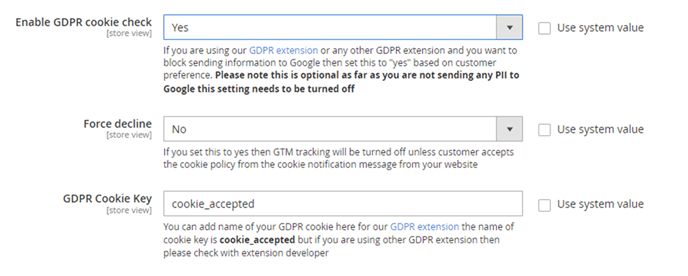
Once you have these settings then please follow the below steps in GTM :-
- Step 1 - Create a new variable named "acceptance_cookie", variable type should be 1st-Party cookie and give the name of the cookie as "Your_cookie_name"
- Step 2 - Create a new trigger named "Acceptance Cookie", trigger type could be anything like GTM.DOM, Pageview, Custom Event etc. and based on the trigger type choose some custom events or some pageview and add the following condition
- From first dropdown - select variable name created in Step 1 i.e. "acceptance_cookie"
- From second dropdown - select equals
- Third Input box - put value 1
- Step 3 - Associate the trigger created in Step 2 ie.. "Acceptance Cookie" with any existing tag and that tag will ony fire when customer accepts the cookie on your website
Q. Can I setup Google Analytics 4 with this extension?
A. Yes our extension supports google analytics 4. You can use it to setup the latest google analytics 4 within minutes.
Q. How can I track GA4 promotions on my Magento 2 store?
A. In order to add and track promotions, you will need to add a piece of code snippet in the anchor tag. In the code snippet, you can include several data that you want to send to GA4 for example, data-id, data-position, data-creative, data-name, etc. Please refer to the example below:-
In this example we have added this code snippet to the anchor tab:-
data-id="yogapromo" data-position="1" data-creative="Creative - Sales on yoga" data-name="Name - Sales on yoga equipments" data-promotion="1"
Q. I can not see the value of page type, id, and value. How can I resolve this issue?
A. you need to change the value of the respective variables depending upon the whether you have
Enable tracking for other sites enabled or disabled. If it is set to "yes" then change the variable values as dynx_(name) for example the
total variable name looks like "google_tag_params.ecomm_totalvalue" you have to change it to "google_tag_params.dynx_totalvalue". Similarly, change all three variable names and you will be able to see the correct values coming through. Also, if you have this configuration set to "no" then change back the values of the variables to the previous one i.e ecomm_(name).
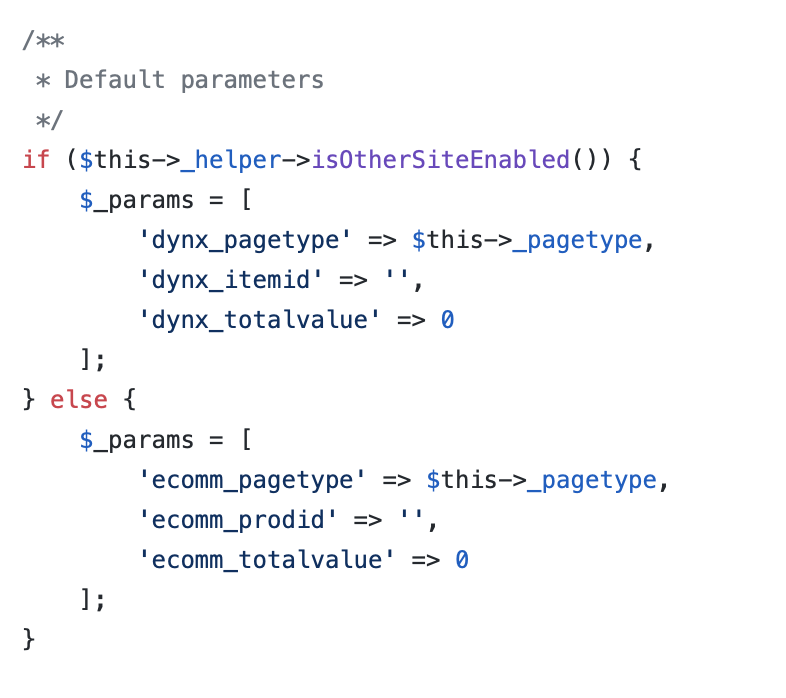
Q. I have GTM trackings setup from your extension. The Facebook Initiate Checkout Event is firing on both the Checkout and cart page. How can I fix this to only fire on the checkout page?
A. You need to change the CheckoutInitiate trigger in GTM and change the condition from "contains" to "ends with" as shown in the screenshot below. This will trigger Facebook Initiate on the checkout page only. Alternatively, you can change to use "checkout/cart/" to Facebook Initiate on cart page only.
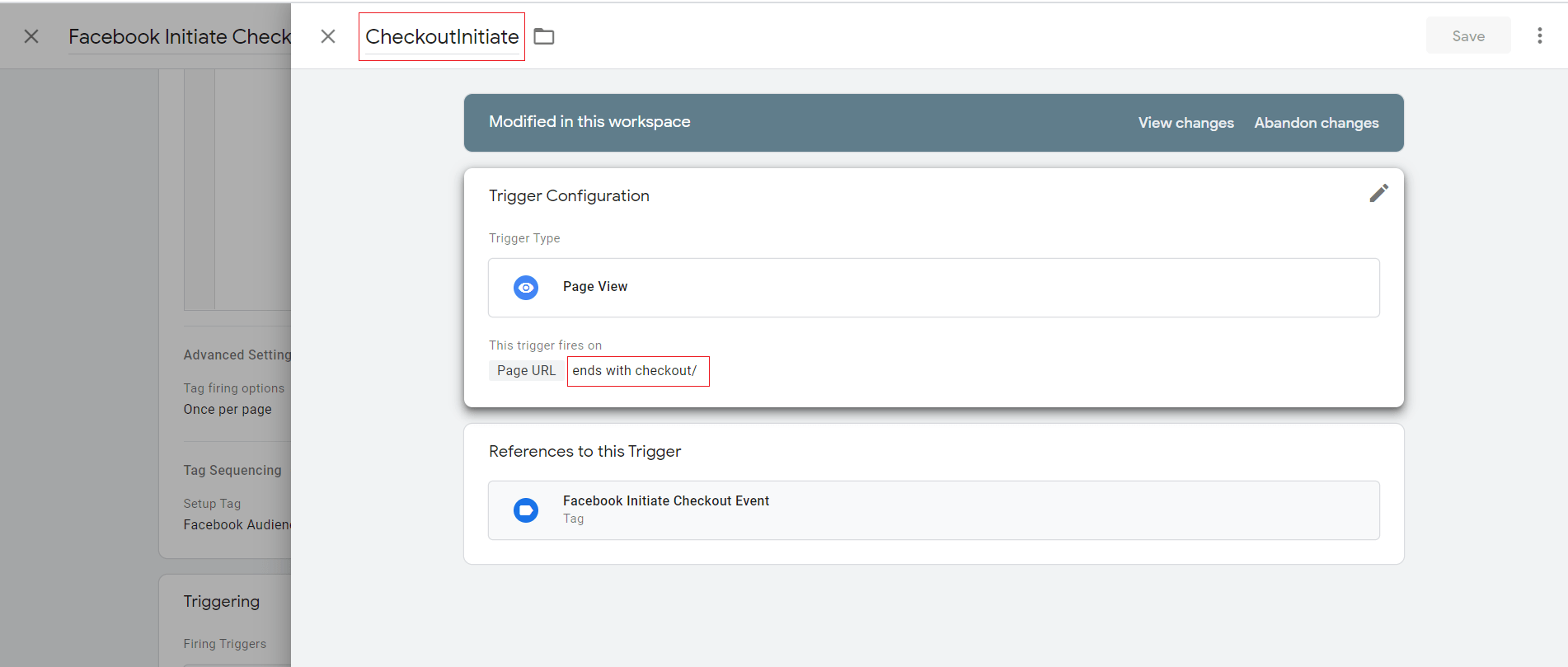
Q. Is your extension supports Automatic 8KB payload limit mitigation
A. Yes it does support Automatic 8KB payload limit mitigation.
Send Product Impression on Scroll configuration in admin allows you to send product impression data on scroll instead of all in one go.

Q. I can't see any data in "Ecommerce Purchases" report under "Monetization". Is there a way to fix it?
A. This issue is faced by some people after latest updates in GA4 especially who have used filters before in this report . The Ecommerce Purchases report under 'Monetization' is not populated. If the "Ecommerce Purchases" report deosen't have any data and there's a warning showing up then you will have delete this report and create a new one as mentioned in this guide:- https://www.analyticsmania.com/post/broken-monetization-report-in-google-
Q. How can I check Transactions using Transaction ID in GA4
A. Transaction ID is available in the dimensions in the custom reports. Normal reports do not have transaction ID. To create a custom report go to
GA4 property>Explore>Blank Add dimensions and metrics with inputs such as Transaction Data, date etc. Populate the rows and columns with these inputs and you will have a custom report as shown in the image below:-

Q. Does our module support cross browser tracking?
A. When it comes to cross-domain tracking, it's entirely managed by Google. The key is to ensure proper configuration within your GA4 property. Make sure all relevant domains are listed under the "Domains" section in your GA4 settings. For a step-by-step guide, you may find this video helpful:
Cross Domain TrackingIf you've followed these steps diligently and encounter any challenges, we recommend checking the Troubleshooting section in the following link:
https://support.google.com/analytics/answer/10071811?hl=enQ. Does this module support Google Consent mode v2?
Q. Does this module support Microsoft UET Tracking?
A. Yes, the module supports Microsoft UET/Bing Ads tracking with various custom events such as view item, add product to cart, remove product from cart, begin checkout, add shipping info, add payment info, purchase. A JSON import file with all the relevant tags, triggers and variables are included with the module.
Q. Does the module Collect PII data which can be used for Enhanced Conversion?
A. Yes, the module collects PII data but you have make sure that the following configuration is enabled Admin-System-Configuration-Scommerce Configuration-Tracking Base-Enable Enhanced Conversion. The PII data gets pushed as a data layer or a Javascript variable which is again configurable by setting Admin-System-Configuration-Scommerce Configuration-Tracking Base-Send Conversion Data using data layer to "Yes". When set to "No" the Javascript variable gets pushed.
Q. Do I need to reimport JSON files after module version upgrade?
A.Yes, you need to reimport JSON files provided with the module into your GTM container after every module version upgrade as we change these files from time to time as per the updates/changes in our data layers. This is essential to ensure the correct functionality of all the tags in the gtm container.
Q. Some of my tags are not firing and i can see inline script/style CSP errors in console. How do I fix them?
A.With the latest magento version inline scripts and inline styles through CSP errors in console and can prevent some of tags from firing for eg:- custom html tags. In order to fix this you can use our
Magento 2 CSP whitelist module or follow the steps below:-
- Identify the inline script or inline style that's causing the issue
- Create a sha256 hash and use base64 to encode the hash of the contents of the script/style tag. You can use the below php code for hashing:-
$whitelistHash = base64_encode(hash('sha256', $content, true));
- Add this hash in your CSP_whitelist.xml as shown below:-
<?xml version="1.0"?>
<csp_whitelist xmlns:xsi="http://www.w3.org/2001/XMLSchema-instance" xsi:noNamespaceSchemaLocation="urn:magento:module:Magento_Csp:etc/csp_whitelist.xsd">
<policies>
<policy id="script-src">
<values>
<value id="my-scripts-hash" type="hash" algorithm="sha256">B4yPHKaXnvFWtRChIbabYmUBFZdVfKKXHbWtWidDVF8=</value>
</values>
</policy>
</policies>
</csp_whitelist>
- Please refer to the following guide for more information:-https://developer.adobe.com/commerce/php/development/security/content-security-policies/#using-inline-scripts-and-styles-is-discouraged-in-favor-of-ui-components-and-classes







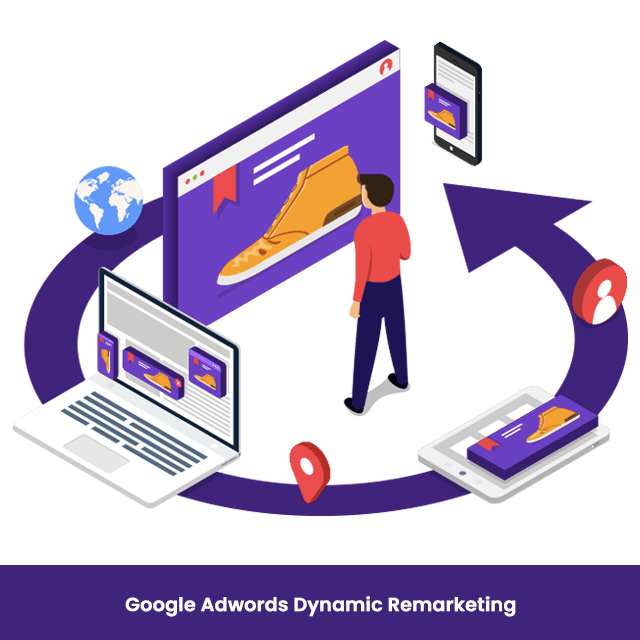

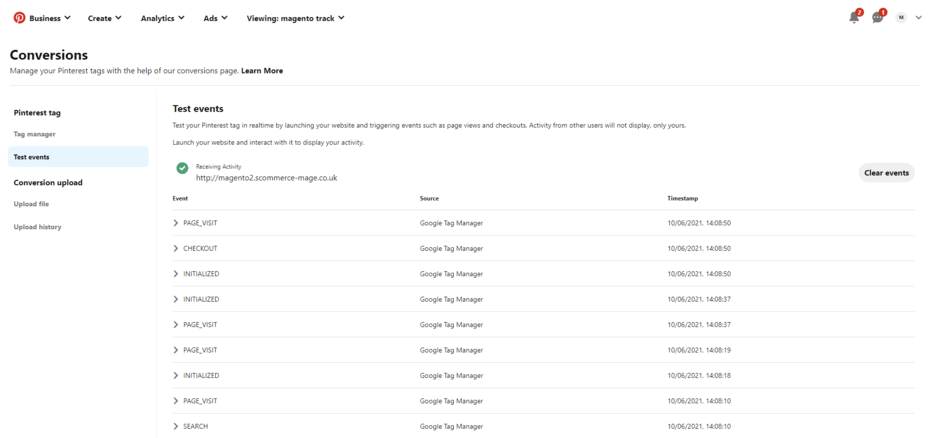
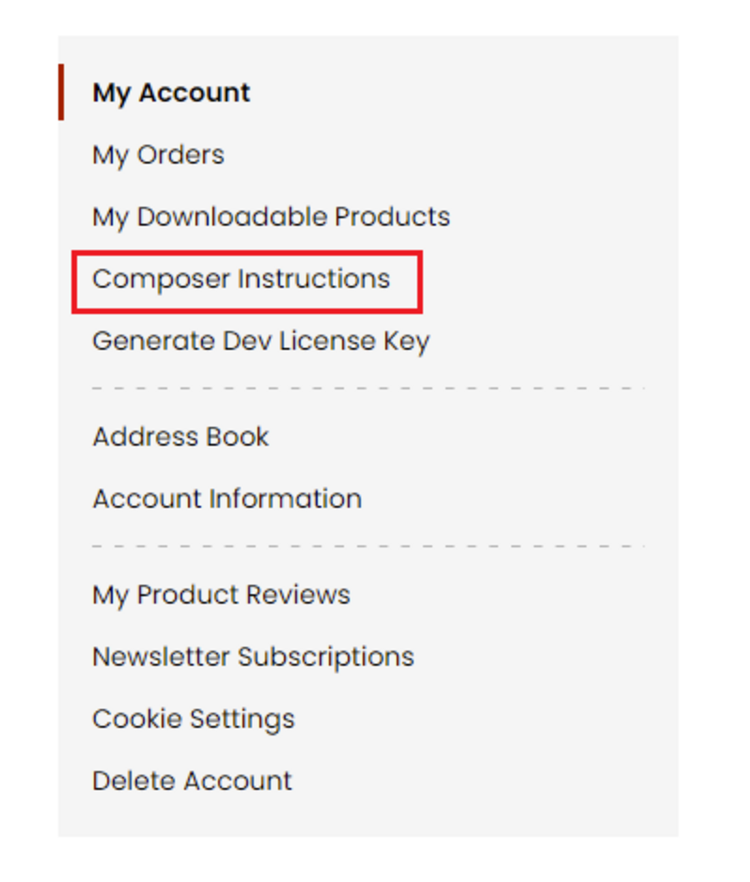 Step 2: Next, run the config commands shown on the top of the page then click on the extension that you want to install. A composer require command will be revealed in the dropdown menu. Run the command then clear caches to complete the installation.
Step 2: Next, run the config commands shown on the top of the page then click on the extension that you want to install. A composer require command will be revealed in the dropdown menu. Run the command then clear caches to complete the installation.
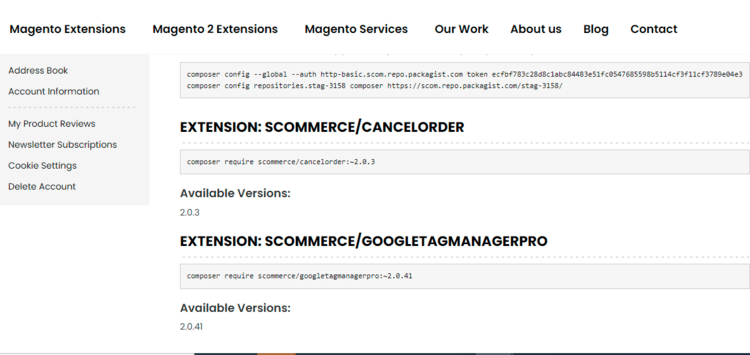
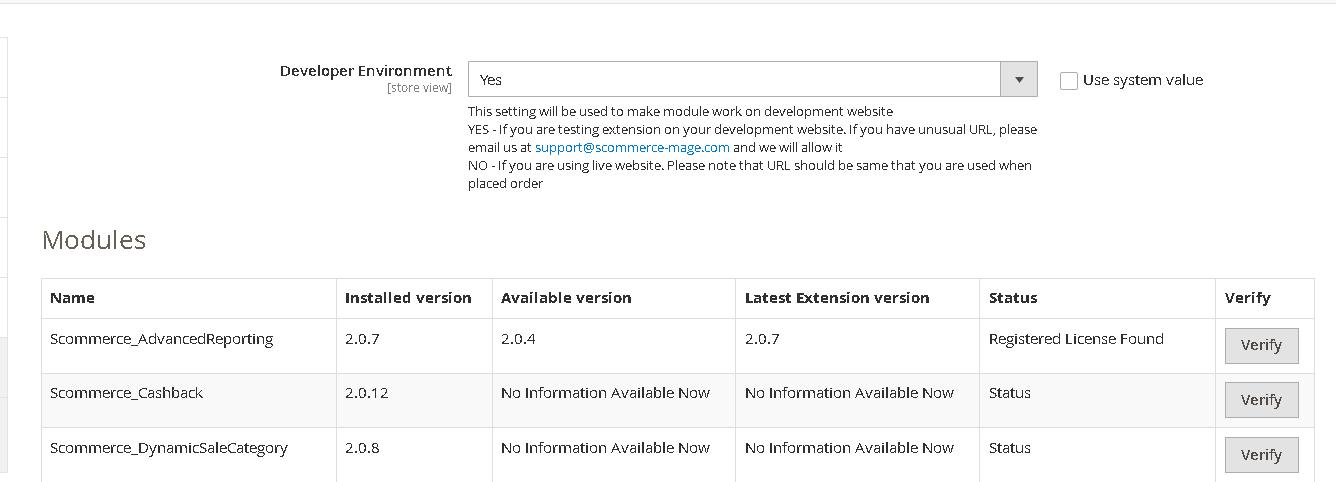
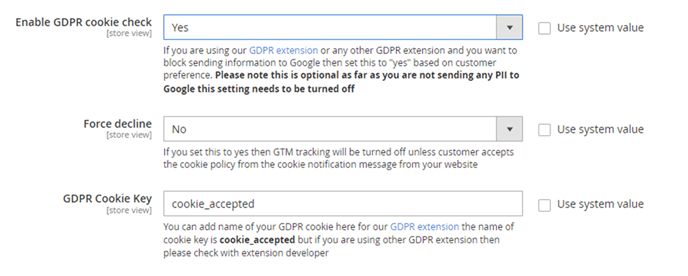
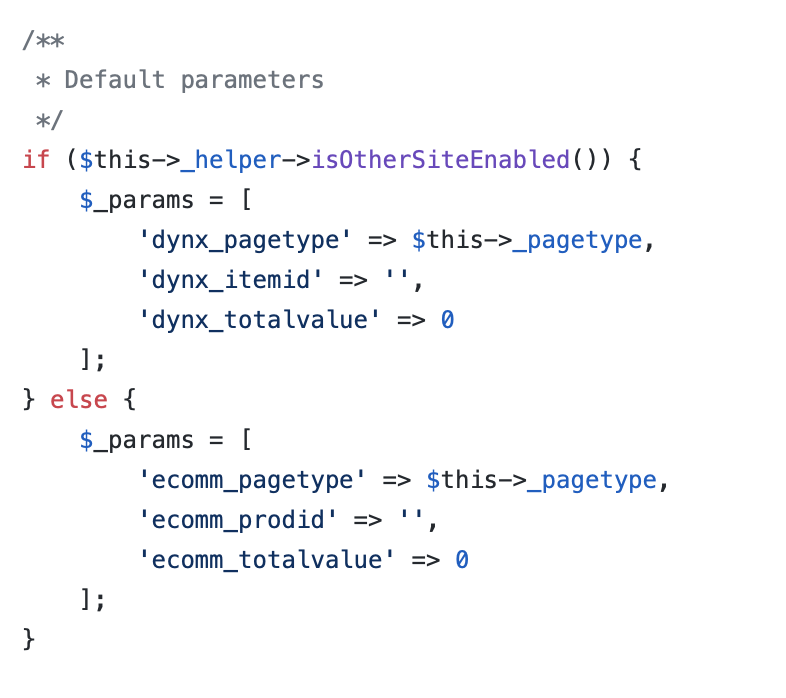
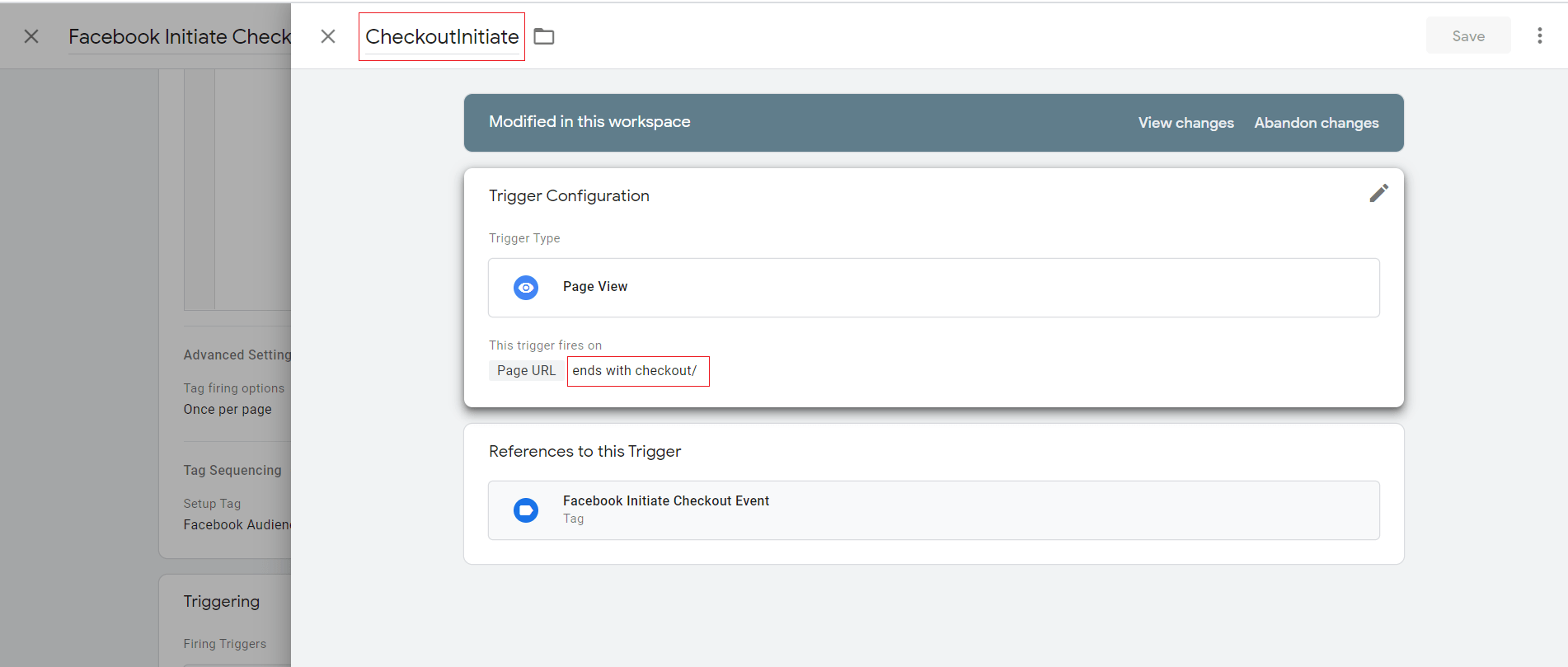




- Issue resolved related to intermittent errors occurred during checkout when placing a second order in the same session especially when guest checkout is disabled for a website