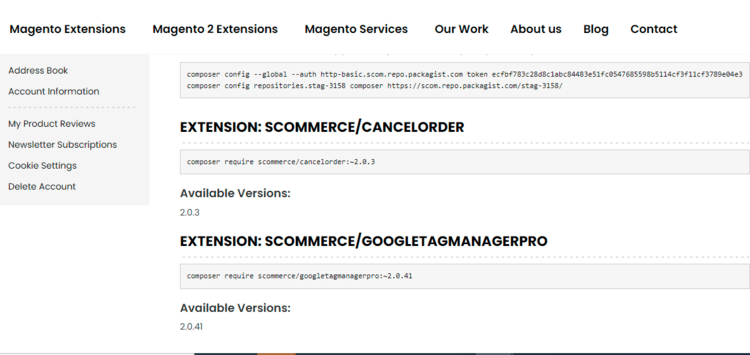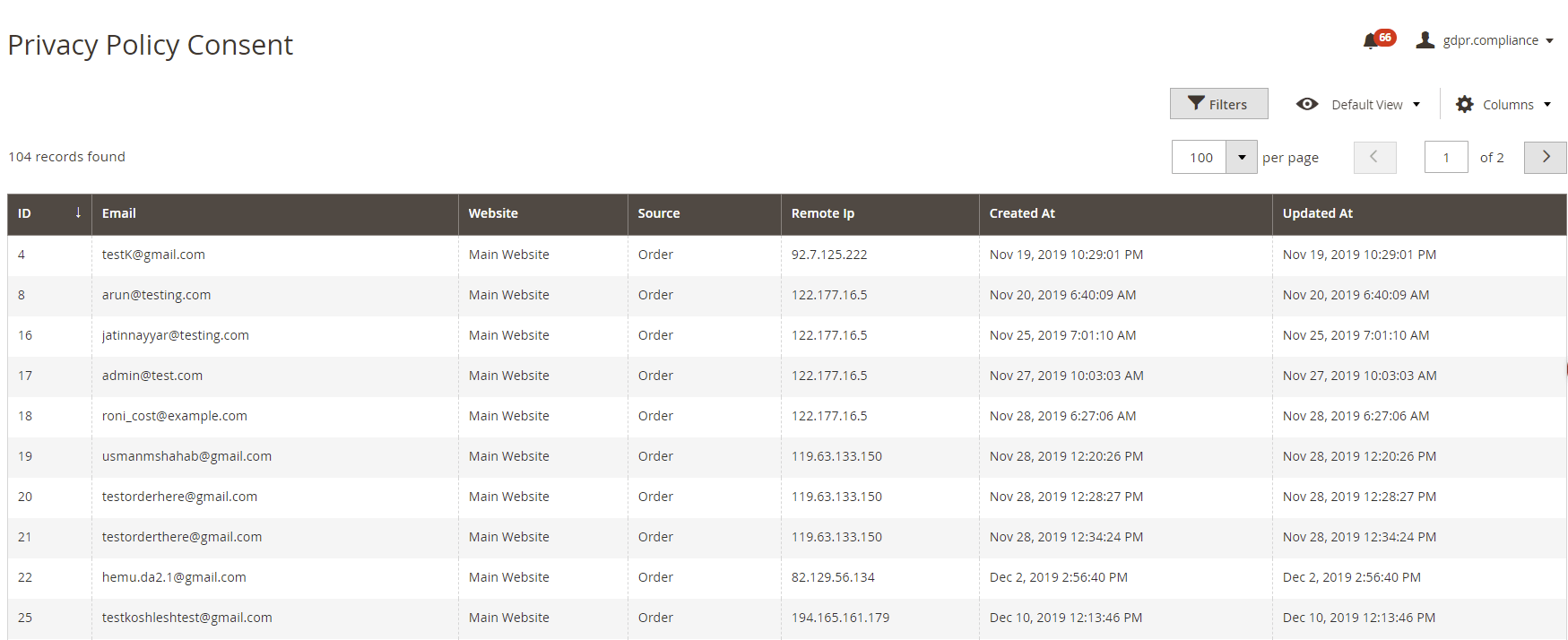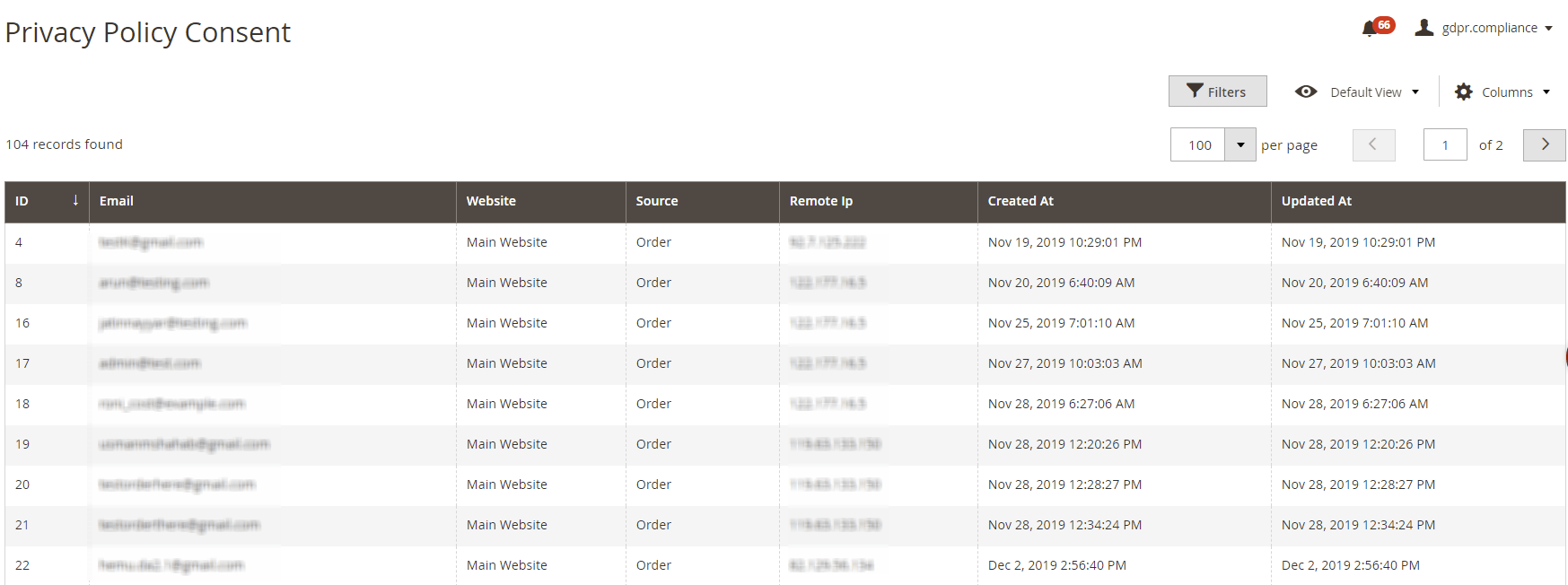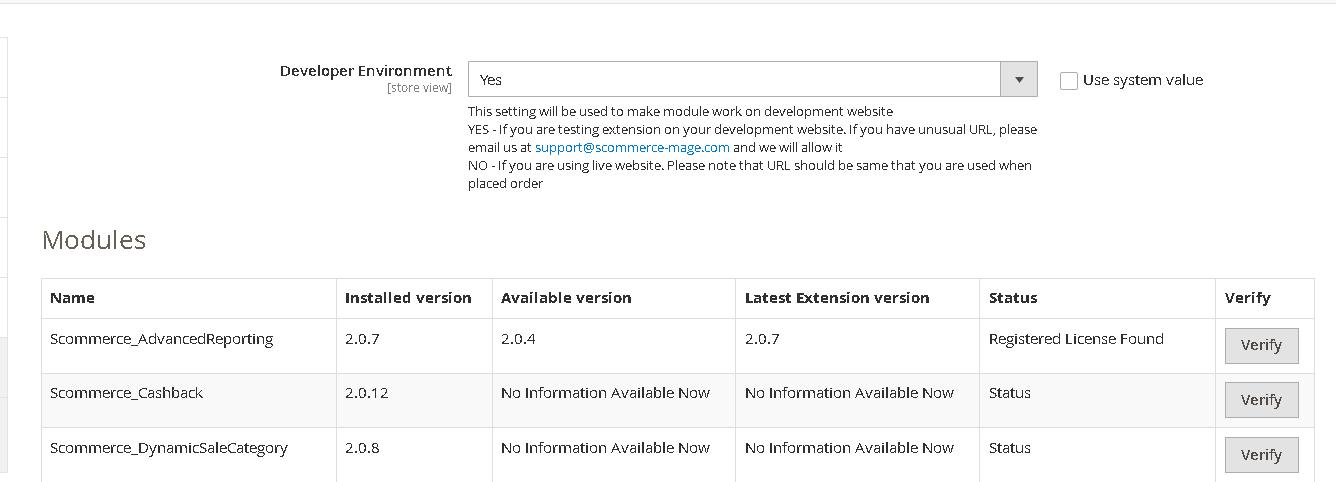Q. How can I manually uninstall your module?
A. Please follow the below steps -:
Step 1: Navigate to our store and login to your account. Then go to the My Account Section, on the left menu click on
Composer Instructions.
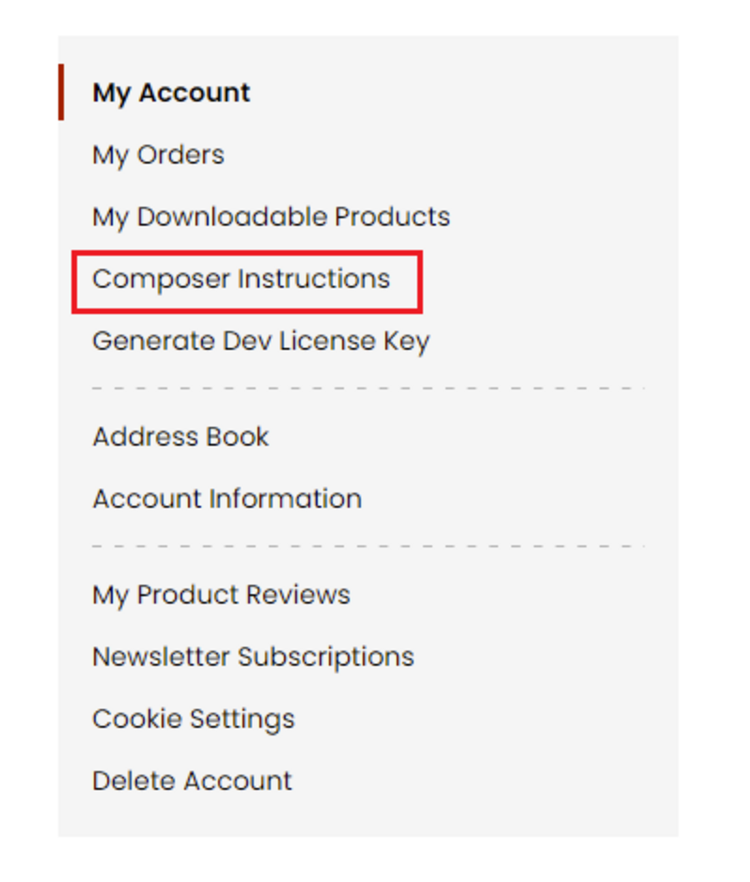 Step 2:
Step 2: Next, run the config commands shown on the top of the page then click on the extension that you want to install. A composer require command will be revealed in the dropdown menu. Run the command then clear caches to complete the installation.
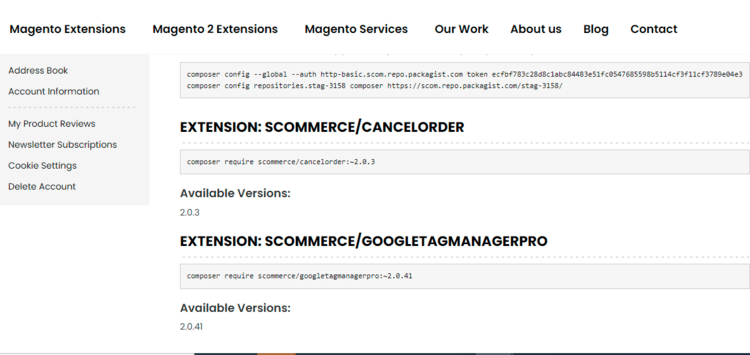
Q. Do you support SPA (Single Page Application) / PWA (Progressive Web Application) / AMP ?
A. Unfortunately, we don’t support SPA or PWA or AMP but we may be supporting them in future depending upon the demand.
Q: What is GDPR?
Q: What happens when customer "declines" or "accepts" third party cookies from cookie notification message?
A: It creates first-party cookie i.e.
"cookie_accepted" and set the value to 1 when customer
"accepts" and 0 when customer
"declines".
Additionally, you can also set individual cookies for each category, such as
"marketing_cookies",
"analytics_cookies", etc. These cookies will be set to 1 when the customer accepts the corresponding category and 0 when they decline.
If you are using any of our tracking extensions, they all come with the option to stop sending info to third parties like Google when third party cookie usage has been declined by the customer. But if you are using third-party tracking extensions, additional customization is required to make it work.
Cookie_accepted:- You need to check for cookie name
"cookie_accepted" and this will be set to 1 for
"accept" and 0 for
"decline".
Here is the function which will force your tracking not to run unless the cookie has been accepted by the customer from cookie notification message
/**
* Check if the third-party cookie has been accepted or not
*
* @return bool
*/
function hasCookie() {
$cookieKey = 'cookie_accepted';
$cookie = (string)Mage::getModel('core/cookie')->get($cookieKey);
return ($cookie=="1" ? true : false);
}
Here is the function which will turn off your tracking only when customer declines from cookie notification message
/**
* Check if the third-party cookie has been accepted or not
*
* @return bool
*/
protected function hasCookie() {
$cookieKey = 'cookie_accepted';
$cookie = (string)Mage::getModel('core/cookie')->get($cookieKey);
return ($cookie=="0" ? false : true);
}
N.B - You don't need to do anything with your trackings if you are not sending Personal Identified Information (PII) because GDPR only applies to personal data not transaction or catalogue data
Q: We are using your GDPR module and a third party tracking. How do I handle individual cookie categories, such as marketing_cookies or analytics_cookies?
A: You can set individual cookies for each category, such as
"marketing_cookies",
"analytics_cookies", etc. These cookies will be set to 1 when the customer accepts the corresponding category and 0 when they decline.
Here is the function which will force your marketing tracking not to run unless the marketing cookie has been accepted by the customer from cookie notification message
/**
* Check if the marketing cookie has been accepted or
*
* @return bool
*/
protected function hasMarketingCookie() {
$cookieKey = 'cookie_accepted';
$cookie = (string)Mage::getModel('core/cookie')->get($cookieKey);
return ($cookie=="1" ? true : false);
}
Here is the function which will turn off your tracking only when customer declines from cookie notification message
/**
* Check if the third-party cookie has been accepted or not
*
* @return bool
*/
protected function hasCookie() {
$cookieKey = 'marketing_cookies';
$cookie = (string)Mage::getModel('core/cookie')->get($cookieKey);
return ($cookie=="0" ? false : true);
}
Q: I am using GTM for all my trackings, can I control certain tags to get fired only when customer has accepted the cookie?
A: Yes of course, please follow the below steps in GTM -:
- Step 1 - Create a new variable named "acceptance_cookie", variable type should be 1st-Party cookie and give the name of the cookie as "cookie_accepted"
- Step 2 - Create a new trigger named "Acceptance Cookie", trigger type could be anything like GTM.DOM, Pageview, Custom Event etc. and based on the trigger type choose some custom events or some pageview and add the following condition
- From first dropdown - select variable name created in Step 1 i.e. "acceptance_cookie"
- From second dropdown - select equals
- Third Input box - put value 1
- Step 3 - Associate the trigger created in Step 2 ie.. "Acceptance Cookie" with any existing tag and that tag will ony fire when customer accepts the cookie on your website
Q: Does this extension make my company fully GDPR compliant?
A: This extension is going to support towards compliance, it targets mainly around few main requirements
"cookie notification",
"privacy consent",
"right to erasure",
"right to be informed",
"right of data portability" and
"right of access" but just installing this extension is not going to make your company fully compliant. To be precise it is not just implementing technical elements on your website. It is a disciple which is around making sure the personal data (for example email address, phone number, name, addresss, medical info etc.) which is stored in your data centre in any format or the personal data that you are sharing with third parties is secure. For more information
Click here to know more about GDPR.Q: If someone puts items into a cart and does provide personal information, but finally does NOT order, the customer is not registered as a customer but that data is still somewhere in the system - does this module also delete this data ?
A: Yes we are running a cron job which clears personal data from cart / quote table automatically after set number of days which you can configure in admin, by default it is set to 30 days.
Q: Can my customer change their cookie preference/choice?
A: Yes they can change their cookie preference/choice by clicking on the Cookie Settings link from the header
Q: How often the cron job runs to anonymise order data automatically?
A: It runs every 1 hour to anonymise order data automatically
Q: Can I anonymise order data for guest customers?
A: Yes you can anonymise orders for guest customers from sale order screen using
"Anonymise order" action. Please
click here to see the screenshot
Q: As an adminstrator what all things I can perform and set up from Magento admin panel?
Here is the list of things you can do as an administrator -:
- Cookie Notification Message and other configurations – You can manage from Admin -> Stores -> Configuration -> Scommerce Configuration-> GDPR
- Order anonymisation – This can be achieved either by clicking “Delete personal data” button from Customers -> All Customers or from Sales -> Orders -> Actions drop down (Anonymise Orders)
- Send delete link to customer – This can be achieved by clicking “Send deletion link to customer” button from Customers -> All Customers
- Export customer data - This can be achieved by clicking “Export GDPR data” button from Customers -> All Customers
Q: Where can I create and add new cookies to the cookie popup?
A: To create and add a new cookie to the cookie popup go to
Admin>Customers>Cookie popup>Manage Cookie Choices and click on
Add New Cookie Choice. Enter the values in the fields as in the example shown below, save and you are done.

Q: Is there a screen in the admin panel where I can view the details of the customers who have given consent to our privacy policy?
A: Yes, you can view several details of the users in the admin panel who have agreed to the privacy policy consent during registration. Go to
Admin>Customers>Privacy Policy Consents. There are several details shown in the grid such as email, source, ip etc.
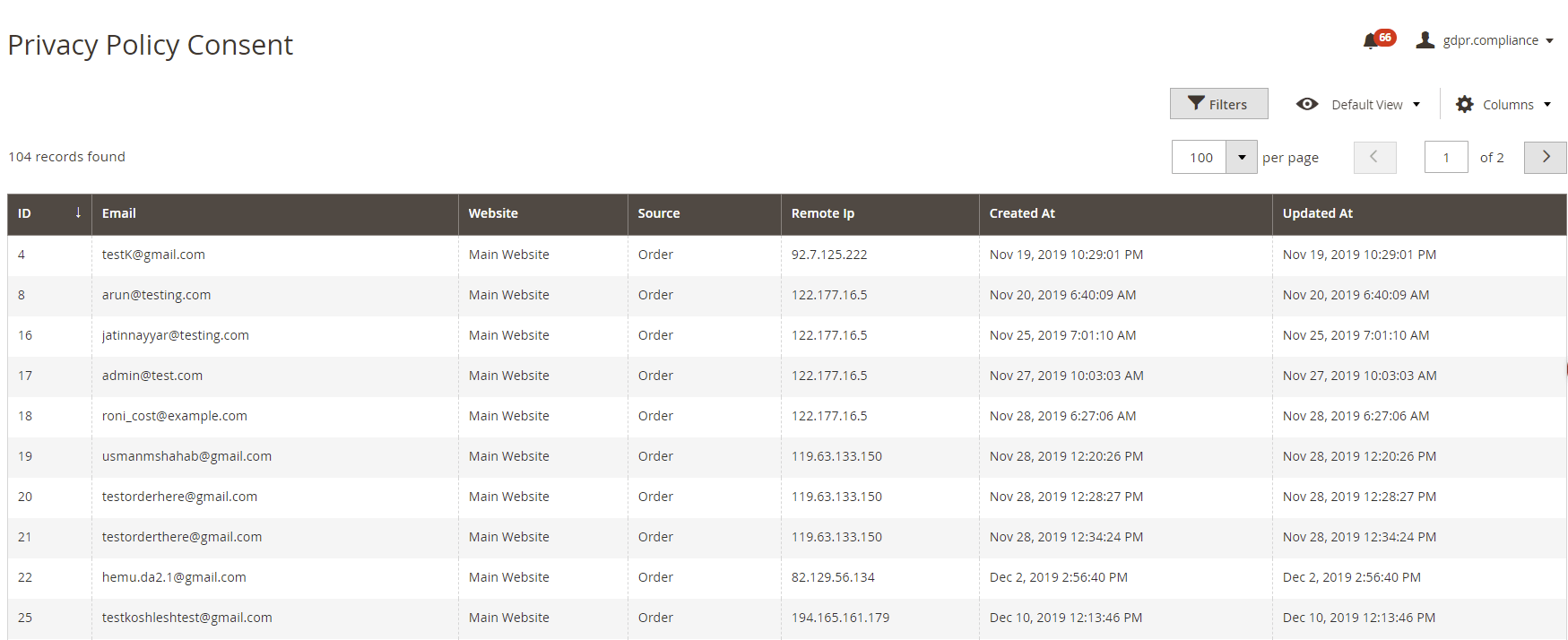
Q: Where can I delete the personal data of customers on the admin panel?
A: Personal data can be deleted from
Admin -> Customers -> All customers section by edit a customer. From the top section you can click on "delete personal data" as shown in the screenshot below to delete personal data. Please note: personal data we will not delete customer account but will anonymise all the sensitive data of the given customer

Q. How can I install the module on Hyva Theme?
A. Run the composer config commands found in the My Accounts>Composer Instructions section then run the below given require command to install the module:-
composer require hyva-themes/magento2-scommerce-gdpr
Q. How can I install the module on Breeze Theme?
A. Run the composer config commands found in the My Accounts>Composer Instructions section then run the below given require command to install the module:-
composer require scommerce/breeze-gdpr2
Q: Will my store become fully GDPR compliant if I use your extension?
A: Although this extension can make your Magento 2 store GDPR compliant to a certain extension, you can never be sure. As GDPR compliance is a discipline that needs to be exercised according to the specifications and functionality of each store. So make sure all the other feature of your store are in line with the GDPR guidelines.
Q: Do I get privacy policy consent checkbox on all the forms. Also, how can I add privacy policy consent on custom forms?
A: As every store is different, the number of forms can vary from store to store. However, our extension out of the box adds a privacy policy consent checkbox on four major forms of the store. These forms include Order, Registration, Contact Us, and Newsletter. These forms are most commonly used in almost all stores. However, if you want to add the consent checkbox on a custom form then you just need to add the piece of code shown below:-
Q: Is there a grid in the admin panel where I can see the details of the people who have accepted privacy policy consent?
A: Yes, there is a detailed grid in the admin panel that shows all the details of people who have accepted the privacy policy consent. It includes details such as email, website, source, ip, date, etc. Please refer to the image below:-
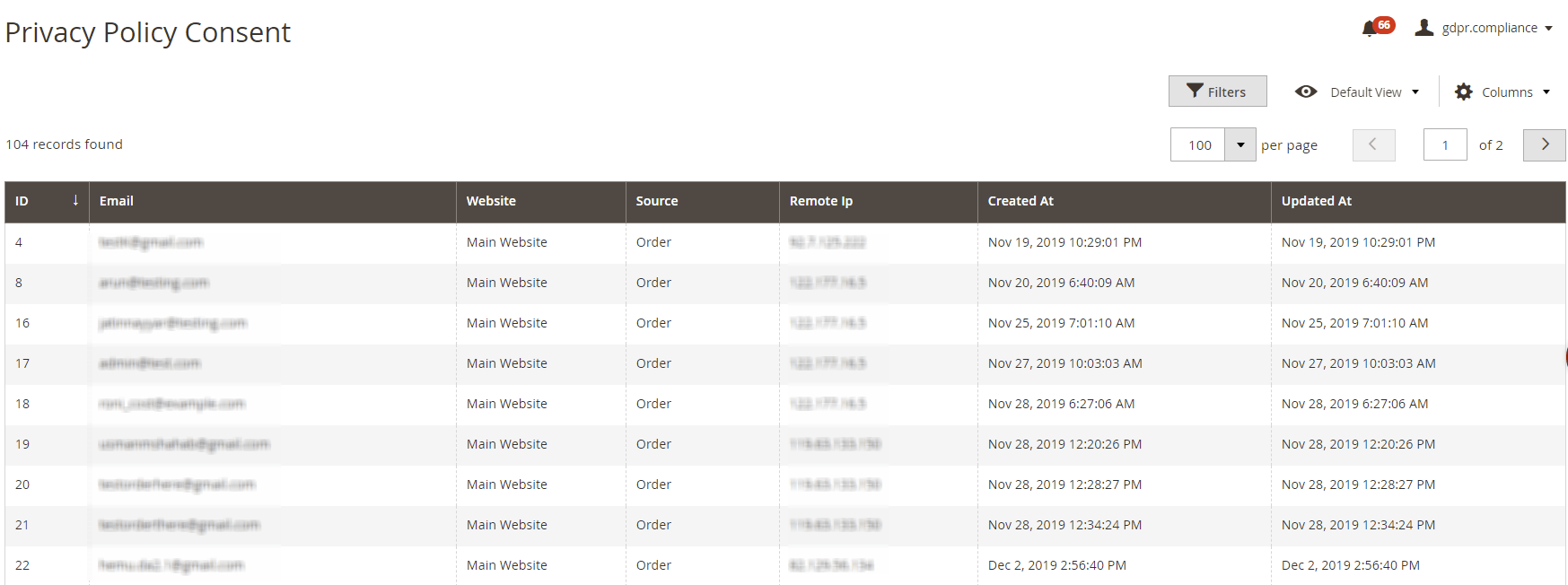
Q: Can I add a decline cookies button?
A: Yes, you can add decline button on both cookie popup and cookie banner. Go to Admin>System>Configuration>Scommerce Configuration>Cookie Popup and change the settings "Decline All Button Text Popup"(adds decline button on the cookie popup) "Decline Button Text Banner " (adds decline button on the cookie banner). If these fields are empty then these buttons will be hidden by default. You can further customize the text and background color in the popup styling section of the configuration.
Q: Does it support multi store functionality?
A: Yes, cookies are displayed on the frontend considering the configured storeview per cookie choice.
Q. How can I get license key for my development website?
A. Please use the same license as live site provided with the order confirmation email on the staging site and ensure you have the latest version of scommerce/core installed i.e 2.0.6.
Once added go to
Stores>Configuration>Scommerce Configuration> Core and set
"Development Environment" to "Yes" then click on
verify. Once verified the license will start working on your staging site.
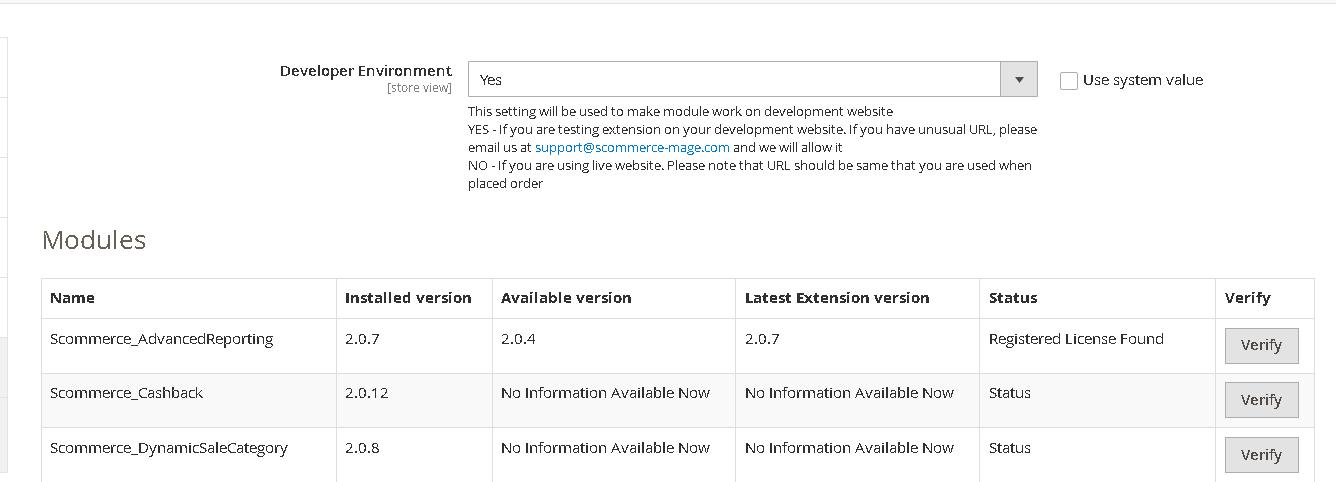
Q. Can I test the extension before buying?
A. Unfortunately we can't provide you extension for testing purposes but we have demo available for most of our extensions and happy to provide full refund if the extension doesn't work
Q. Can I request for customisation on your extensions?
A. Yes we do provide all sort of customisation for our clients at the reasonable rates. And if we believe the customisation will help our product then we also provide great discount on the customisation
Q. I have two live domains, do I need a separate license key for each live domain?
A. Yes you need to buy a separate license key for each live domain (www.site.com) or sub-domain (de.site.com) or subfolder (www.site.com/de). If you are buying licenses for more than four live sites in one transaction then we can offer you 30% discount on total amount
Q. How can I upgrade my extension to the latest version?
A. If your extension is within the free upgrade period (12 months from purchased date) then simply email us with your order number and our team will send you the latest version of the extension but if it is outside free upgrade period then you need to buy an upgrade using the following link
https://www.scommerce-mage.com/magento-extension-installation-service.html
Once you received the latest version of our extension then we would highly recommend to delete all the files and folder of our extension from your website first before uploading the latest version because we might have removed existing files and keeping existing files could cause problems on your website.
Q. Does my license get expired after certain period?
A. No, your license is not going to get expired but we would highly recommend upgrading to get all the latest fixes (including security fixes if any), improvements and new features. In the upgrade, we also ensure it is compatible with the latest version of Magento and when you upgrade you will have a smooth transition.
Q.Where can I download the extension files?
A. Please login into your account on our website and go to the download link under my account section to download the extension package.
Q.Can you provide a key that works for our development (NOT PRODUCTION) environment which will work on a dynamic URL, for example, 12334.gitpod.com and 4567.gitpod.com?
A. Unfortunately it is not possible to generate license keys based on the dynamic URLs.
License keys need to be generated per domain or subdomain whether it is production or non-production.







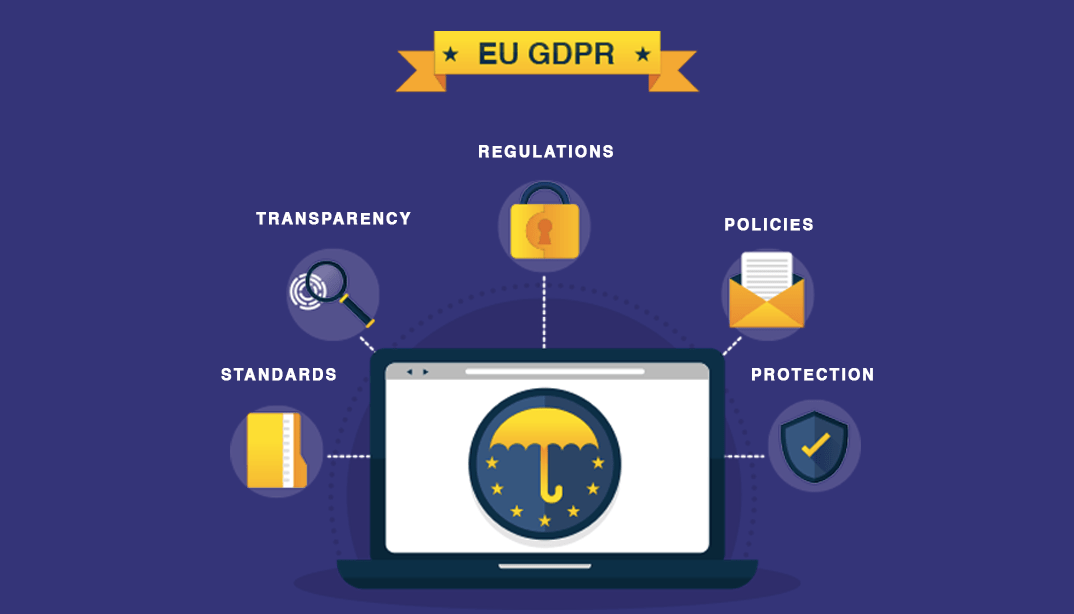

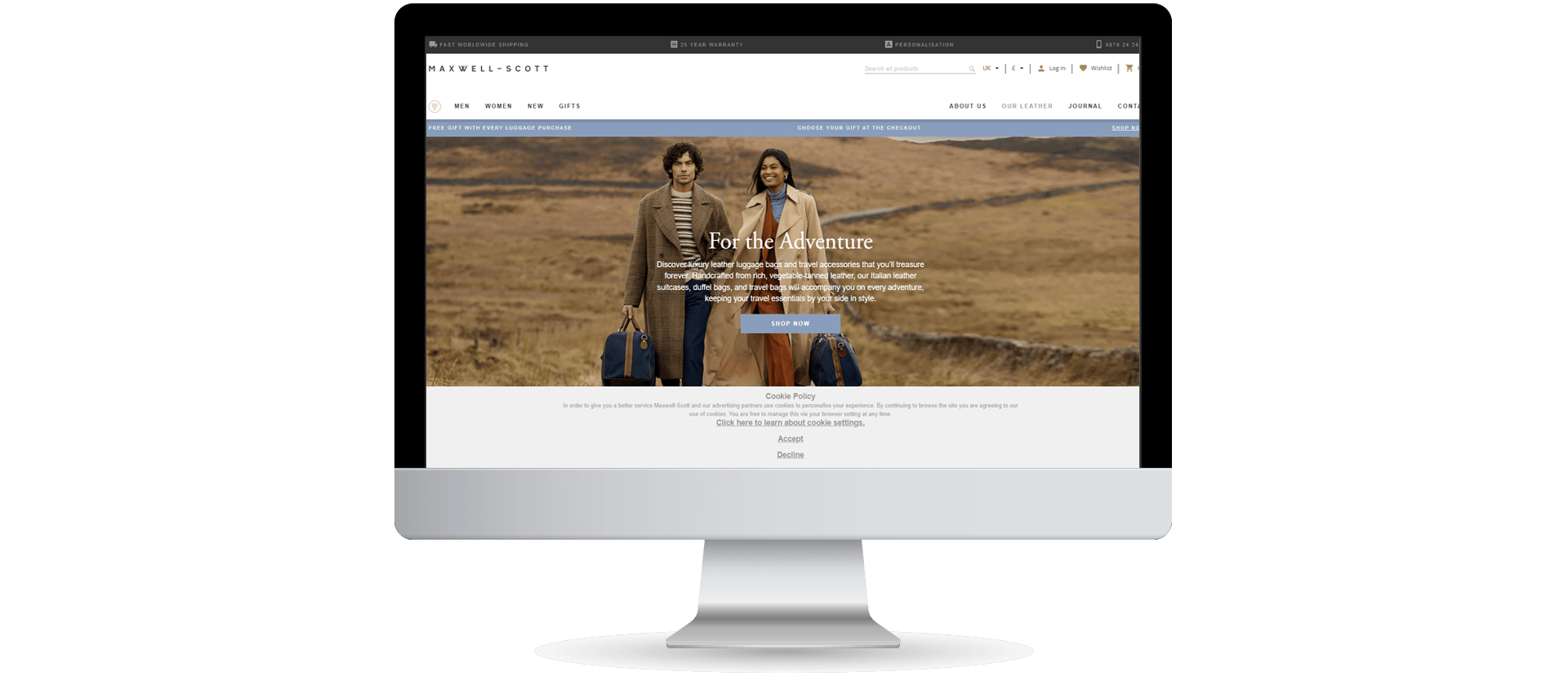

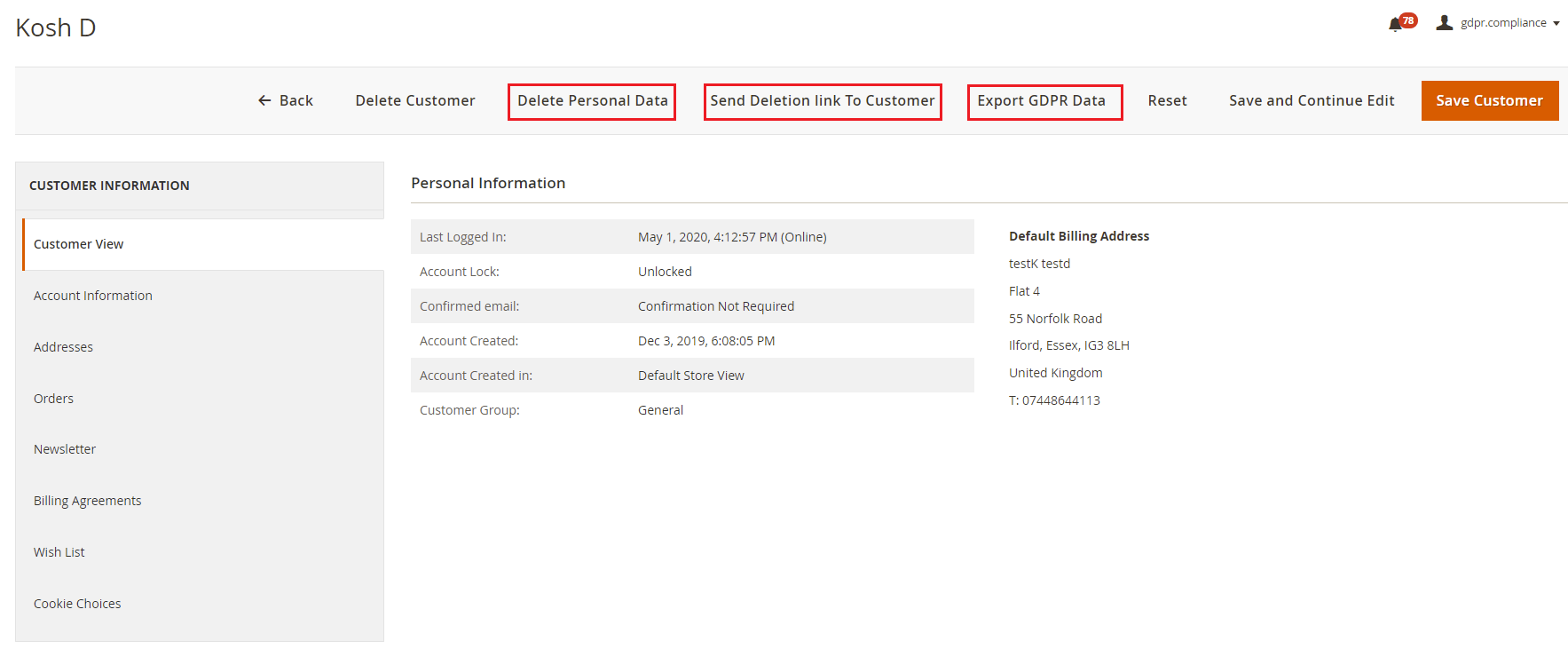
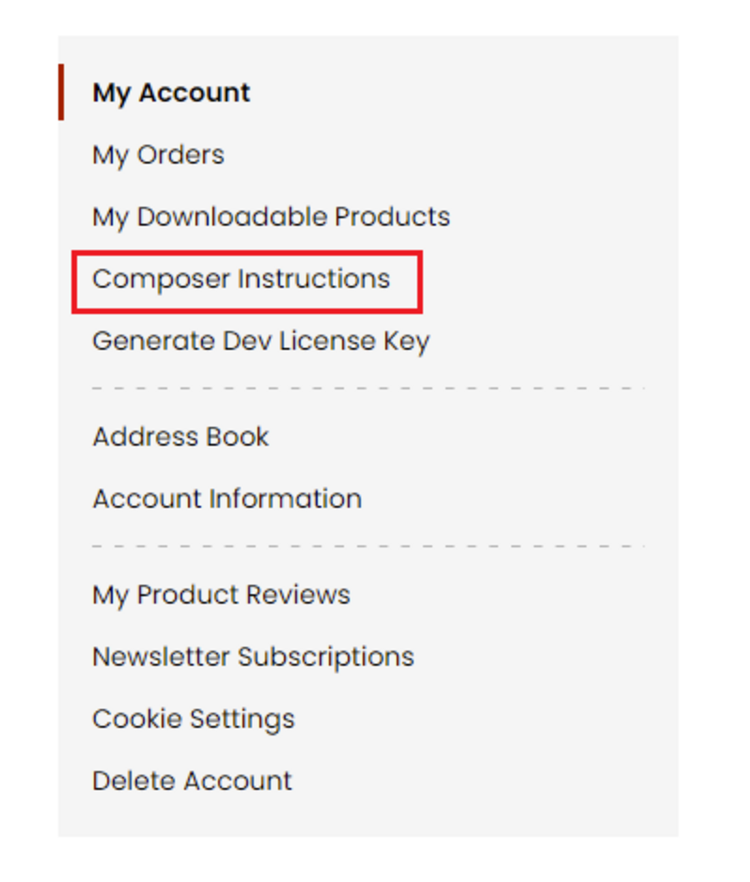 Step 2: Next, run the config commands shown on the top of the page then click on the extension that you want to install. A composer require command will be revealed in the dropdown menu. Run the command then clear caches to complete the installation.
Step 2: Next, run the config commands shown on the top of the page then click on the extension that you want to install. A composer require command will be revealed in the dropdown menu. Run the command then clear caches to complete the installation.