
Magento 2 Product Shelf Life
Organize your products by batch based on shelf-life / expiry date with our Magento 2 Product Shelf Life extension. It optimizes stock by taking into account the shelf life of products and eliminates the risk of shipping a product whose shelf life has expired. It will give you the flexibility to organize and sell products from product batches making inventory management a breeze.
- Easy backend grid to manage product batch
- Automatic or Manual Batch Selection for Orders
- Auto update product stock as per batch stock
- Downloadable batch stock report
- Bulk / Mass batch stock import/Export
- Shelf life expiration notification email
- Auto disable expired batch
- Compatible with HYVA Theme(NEW!)
- Compatible with Breeze Theme(NEW!)
- API to create/delete/update/retrieve product batches
- Supports multiple warehouses


Free Support
up to 60 days


Free Upgrades
up to 1 year


Fully open source
Product description
Magento 2 Product Shelf Life Extension
Compatible with Magento 2 community and enterprise 2.3.3 - 2.4.x including cloud edition
The scope of this module is to manage the product stock as per the batch product. It has both automatic and manual batch selection that you can choose from the configuration. If “automatic” batch selection is selected then by default the products whose shelf life is nearing their end will be prioritized and taken out of stock and sold first. Although you can choose a different batch selection attribute based on which product batches will be automatically selected giving you a ton of flexibility. Batch selection attributes include Batch ID, Batch Code, Batch Expiry, Batch quantity and date of creation. You can also choose to manually select batches during shipping of an order. It efficiently manages the shelf life of products and improves inventory management.
What is product shelf life?
Shelf life is the length of time that a commodity or perishable food may be stored without becoming unfit for use or consumption. Batches for products/materials that may no longer be used or sold after a certain time period are normally assigned expiration date or a shelf life expiration date.
PROBLEM SITUATION
Normally, there are different types of perishable products available in the store/business and they are maintained based on the expiry date. If the product is expired, then we cannot keep it for sales in the store because it is illegal to sell.
Determining the shelf life of processed foods is one of the main problems faced by food companies when launching a product to market, or when modifying some of its ingredients. That is why it is very important to have a module which creates batches of products and on order placement, the stock will be deducted from the batch of product which expires soon.
Manage Product Batches With Expiry Date
With the help of our extension you can easily manage the product stock and the shelf life of your products. It makes sales management comfortable and convenient by creating/associating product batches to the product. A product can have multiple batch levels with batch number, stock, and expiry date.
BENEFITS OF PRODUCT SHELF LIFE
- Improved inventory management
- Keeps your stock fresh
- Manage/Optimize products stock
- Make sales management comfortable and convenient
- Lower bounce rate
Below are the main features of this module-:
- It allows you to add/create new batch from the product batches grid
- It sends an email notification to admin for batch expiration
- It allows you to automatically or manually select product batches for an order
- You can select various batch selection attribute and its direction for automatic batch selection. For eg:- you can select “Batch Qty” as product selection attribute and “ASC” as product selection attribute directions. So now product batches with the least quantity is selected first during automatic selection.
- Easy to update and edit batch details
- It allows you to add a specific batch to product from the catalog->products page
- You can easily "Enable" or "Disable" the batch from the batch grid
- Admin can import/export the product batch levels and associate batch level to product
- You can easily add/delete/remove/update/associate/un-associate Product batches from the back-end
- Admin can easily manage the Product batches from the back-end
- Batch import updates stock quantity and disable batches if they are expired
- Compatible with HYVA Theme(NEW!)
- Compatible with Breeze Theme(NEW!)
- It supports multiple warehouses
- It allows administrators to select source / warehouse while creating batches
- It updates stock correctly at the source / warehouse level
- It shows batch code, batch qty and batch expiry with order, invoice and credit memo in admin
- It doesn't allow to delete batch if it is associated with any order that has been shipped
- It doesn't allow to un-associate a batch if it is linked to an order that has been shipped
- Refund puts the qty back to the same batch where order was placed regardless of batch being expired or disabled
- It optimizes stock by taking into account the shelf life of products, and based on the expiry date the products will be prioritized and taken out of the stock first
- It generates batch stock report which contains information about the batches
- Handy and easily manageable batch grid on the product page
- It shows associated product SKU on the batch details page
- It organises products by batch based on shelf life
- It prioritise the sale of products whose shelf life is nearing their end
- It eliminates the risk of shipping a product whose shelf life has expired
- Anticipate the loss of Inventory
- It can be completely disabled if required from configurations
- User friendly interface
- Easy to install and manage
SCENARIO: 1
"Suppose you are running a store that sells medicines online. You have multiple warehouses with the same medicines. So how do you utilize the product shelf life extension to increase your efficiency?"
We know all medicines have an expiry date. You can create multiple batches of medicines and create multiple sources as per your requirements. Then add the source inventory to product batches. The quantity of the source inventory will automatically get updated with the quantity of the batches selected. Now, you can either choose to select product batches for specific orders manually or you can go with the automatic option. You can select batches automatically depending upon several options such as expiry date, quantity, id, code, and date of creation. There is also an option to choose the product batch selection direction “ASC/DSC”(Ascending/Descending). If you select expiry date then the product batches with the nearest expiry date will be selected first so that your inventory management becomes efficient and you will never have expired products in your inventory.

SCENARIO: 2
"Let’s say you are running a huge store online and you have new stocks coming in regularly. So clearing the previous stock first becomes the priority before you start selling the new stock. How can product shelf life extension help you manage the stocks automatically?"
After installing product shelf life extensions you can start creating product batches of previous stock first and then create batches of the new stock as soon as they come in. Now from the configuration, you can select the “product batch selection” to be based on the date of creation. Make sure the product batch selection direction is “ASC”(Ascending). So when you place an order, the batch with the oldest date of creation is selected first automatically. Now you don’t ever to worry about organizing and having old stocks of products. As whenever an order is processed the quantity will be deducted from the oldest stock.

SCENARIO: 3
"If I have created multiple product batches for a product and an order has been shipped with the quantity deducted from a specific product batch. Now, what happens to the product batch if a refund is processed? Also what happens if a batch is disabled or unassociated before the refund is processed?"
Suppose if the order has been shipped and the quantity has been deducted from a product batch then the customer refunds the order. In such cases, the quantity will be added back to the same product batch. Even if you disable the batch manually that product batch then too the refunded quantity will be added to the same product batch. Also, a batch cannot be deleted until it is linked with an order.
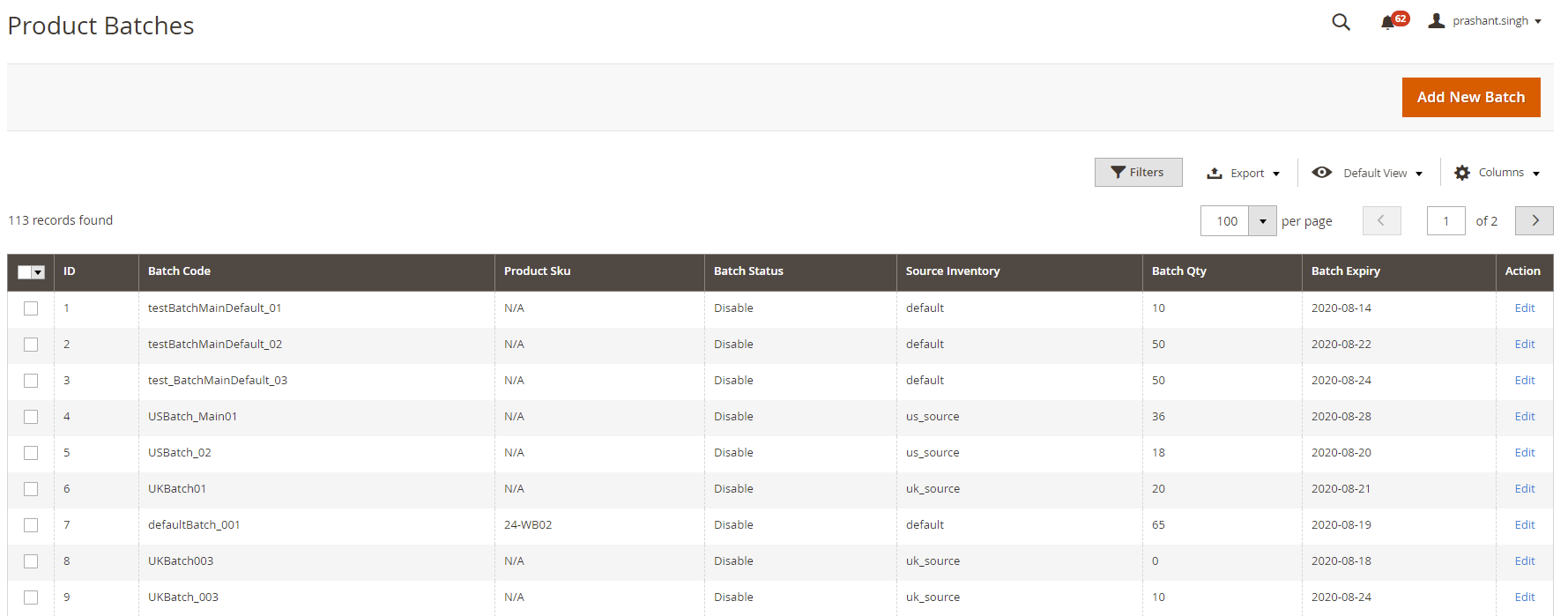
We offer 60 days of free support and 12 months of free upgrade for any standard Magento site when you buy this extension. You can also get our installation service for a small fee. If you want more benefits, you can purchase our 12 months of free premium support and free lifetime upgrade package. Please contact us if you need any assistance or customization for this extension. We will reply to you within 48 hours. We may also offer you a special deal or a free solution if we like your idea.
** Please refer to our FAQ or T&C section for running our extensions on multiple domains or sub-domains
FAQ
Frequently Asked Questions



Once added go to Stores>Configuration>Scommerce Configuration> Core and set "Development Environment" to "Yes" then click on verify. Once verified the license will start working on your staging site.
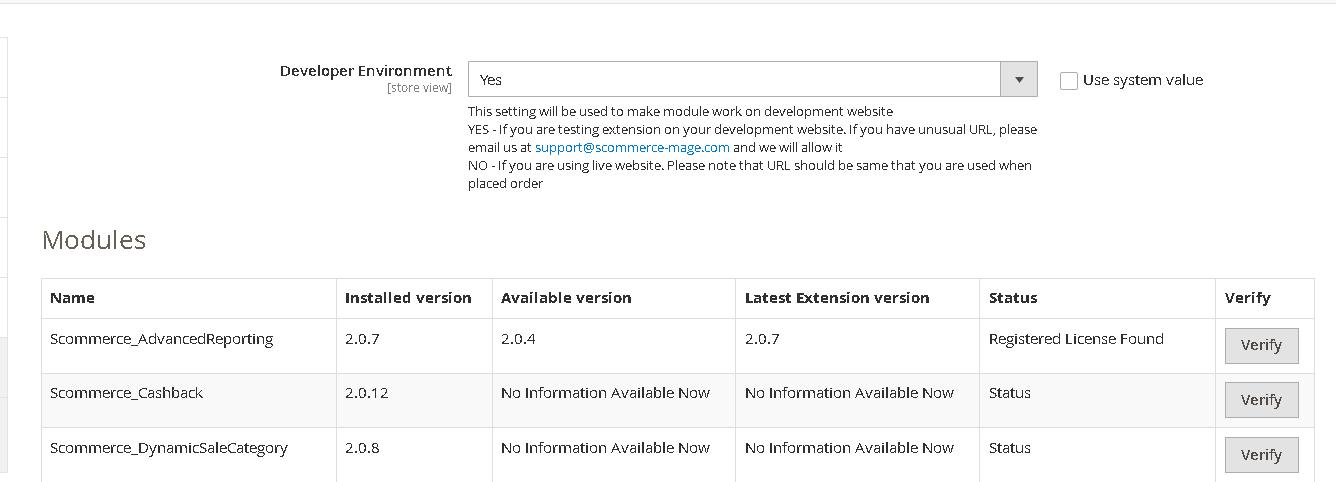
https://www.scommerce-mage.com/magento-extension-installation-service.html
Once you received the latest version of our extension then we would highly recommend to delete all the files and folder of our extension from your website first before uploading the latest version because we might have removed existing files and keeping existing files could cause problems on your website.
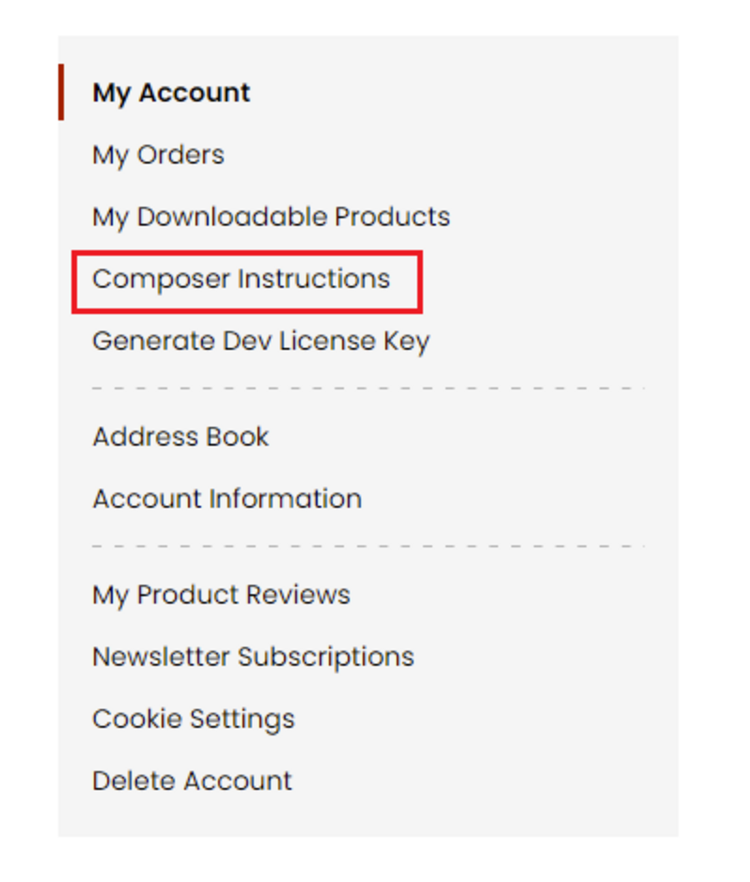 Step 2: Next, run the config commands shown on the top of the page then click on the extension that you want to install. A composer require command will be revealed in the dropdown menu. Run the command then clear caches to complete the installation.
Step 2: Next, run the config commands shown on the top of the page then click on the extension that you want to install. A composer require command will be revealed in the dropdown menu. Run the command then clear caches to complete the installation.
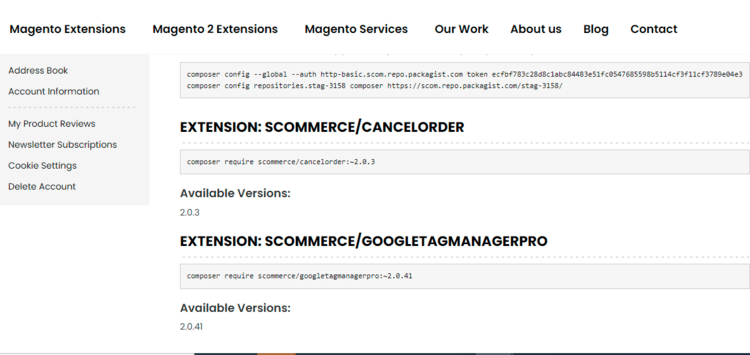
Change Log
- Transitioned from installation scripts to db_schema.xml for Magento compliance.
- Refactored observer properties to enhance code quality and readability
- Made it compatible with MSI disabled
- Changed the menu location under catalog for better admin management
- Made it compatible with older Magento 2.3.2 version
Reviews 2
- Magento 2
 Magento 2 Repeat OrderSubscribe for repeat / recurring order with our Magento 2 Repeat Order Extension. It is a fully-feat...£249.99
Magento 2 Repeat OrderSubscribe for repeat / recurring order with our Magento 2 Repeat Order Extension. It is a fully-feat...£249.99 - Magento 2Breeze
 Magento 2 Associated or Linked Product Stock UpdateManage the stock for Associated or Linked product with our Magento 2 Associated or Linked Product St...£124.99
Magento 2 Associated or Linked Product Stock UpdateManage the stock for Associated or Linked product with our Magento 2 Associated or Linked Product St...£124.99 - Magento 2Breeze
 Magento 2 VAT ExemptionMagento 2 VAT Exemption extension allows Magento 2 store owners to sell products under VAT exemption...£124.99
Magento 2 VAT ExemptionMagento 2 VAT Exemption extension allows Magento 2 store owners to sell products under VAT exemption...£124.99 - Magento 2
 Magento 2 Order Delete or ArchiveEnhance the default Magento 2 order grid with the functionality to delete or archive orders. Easily ...£124.99
Magento 2 Order Delete or ArchiveEnhance the default Magento 2 order grid with the functionality to delete or archive orders. Easily ...£124.99 - Magento 2Breeze
 Magento 2 Cancel Order by Customer on the FrontendThe Magento 2 Order Cancel extension provides users an option to cancel their order from front-end. ...£124.99
Magento 2 Cancel Order by Customer on the FrontendThe Magento 2 Order Cancel extension provides users an option to cancel their order from front-end. ...£124.99 - Magento 2Breeze
 Magento 2 Cash Back DiscountMagento 2 Cash Back Discount encourages customers to purchase more and return to your online store b...£154.99
Magento 2 Cash Back DiscountMagento 2 Cash Back Discount encourages customers to purchase more and return to your online store b...£154.99 - Magento 2Breeze
 Magento 2 Product SchedulerMagento 2 Product Scheduler helps you to control the release of the products on your website or shop...£124.99
Magento 2 Product SchedulerMagento 2 Product Scheduler helps you to control the release of the products on your website or shop...£124.99 - Magento 2Breeze
 Magento 2 Admin Action LogMagento 2 Admin Activity Logger extension is developed to improve the security of your store and pro...£124.99
Magento 2 Admin Action LogMagento 2 Admin Activity Logger extension is developed to improve the security of your store and pro...£124.99 - Magento 2Breeze
 Magento 2 Apply Discount Coupon Code via LinkMagento 2 Apply Discount Coupon Code via Link extension allows you to apply discount coupon code via...£74.99
Magento 2 Apply Discount Coupon Code via LinkMagento 2 Apply Discount Coupon Code via Link extension allows you to apply discount coupon code via...£74.99










