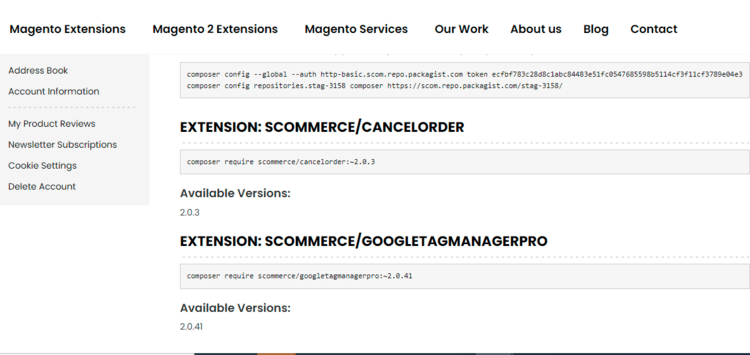Q. How does this extension sync missing transactions to Google Analytics?
A. Magento 2 Google sync extension utilizes Google Analytics Reporting API from developer’s console to compare and sync missing transactions to Analytics.
Q. Can I Sync missing orders for the previous specific day?
A. Yes, Aside from the same day you can sync orders for any specific day. Simply go to
Admin>Stores>Configuration>Scommerce Configuration>Google Analytics Synchronization and enter the day number in
Order Skip Days. It will skip the check for the entered number of days and sync the order for the next exact day. For example:- If you have entered 2 in Order Skip Days then the orders from the last date two days before will be synced and sent to analytics.

Q. Will the extension sync historic data as in all orders from the past?
A. No, the extension doesen't pick up historic data. It can only track and sync data for a specific day. You can change the
Order Skip Days setting to pick up all missing orders from a specific day. For eg:- Refer to the image given below. Suppose today is 25/08/2021 and we set the
order skip days to 1 then all missing orders specifically on 24/08/2021 will be synced. Similarly if we set the
order skip days to 2 then missing orders specifically on 23/08/2021 will be synced.
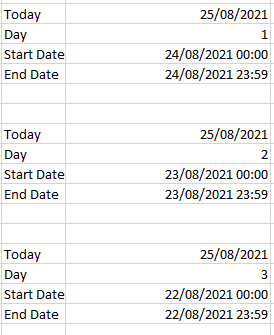
Q. Can I exclude certain order statues from synchronization?
A. Yes, you will have the option to exclude certain order statues directly from the configuration.
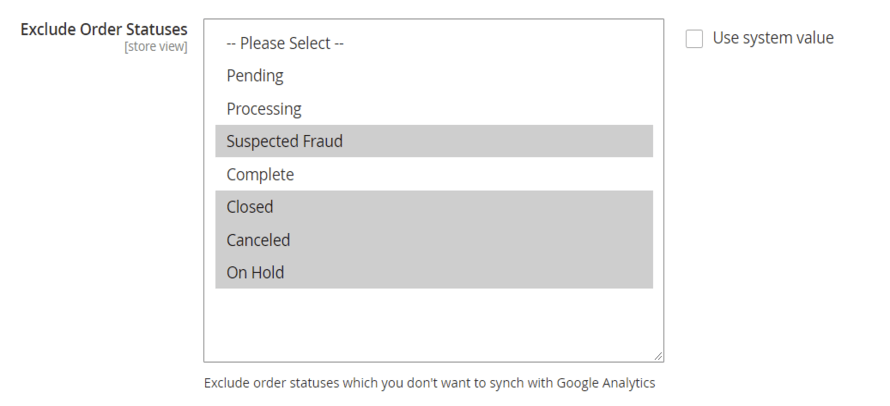
<
Q. How do I test this extension?
A. You will have to disable all GTM, GTAG, or Enhanced ecommerce on your store and set the number of days to skip in the configuration. Lastly, place orders and wait for the set number of days for the orders to get sync.
Q. Does this extension synchronize transactions automatically?
A. Yes, you can set the time for the CRON from configuration; it will automatically sync transactions based on configuration.
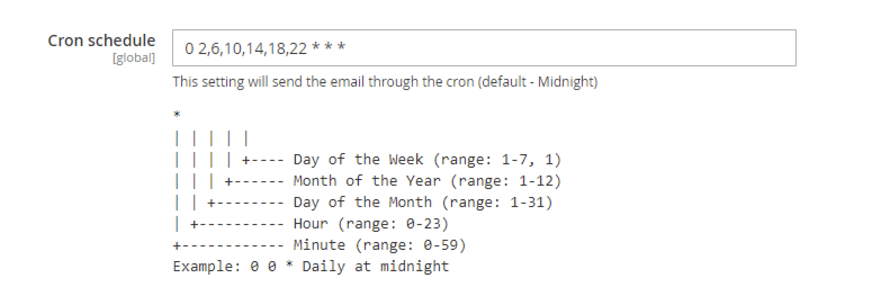
Q. Is there a report to show the synchronized orders?
A. Yes, you can see the synchronized orders in the grid in your admin panel. Go to
System> GA Sync Logs to view the synched orders. Also, every time the order gets synchronized, it creates a log report that you can find in your Var>Log directory. Make sure
debugging is set to ‘Yes’ in the configuration.

You can see the synchronized orders in Analytics.
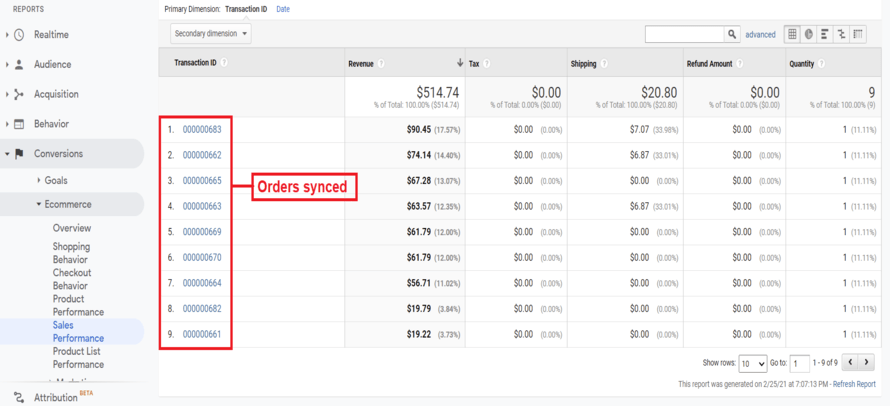
Q. Where do I get the security key?
A. You can get the security key from Google please visit the following
URL and follow the steps given in the
User Guide.Q. Can I send source/medium with my order data for admin orders?
A. Yes, to send source/medium with the order data. You can include source/medium in the configuration. Go to
Stores>Configuration>Scommerce Configuration>Google Analytics Synchronization.

Q. Can I send brand name and attribute with the orders?
A. Yes, you can send the brand name and attribute from the configuration. Go to
Stores>Configuration>Scommerce Configuration>Google Analytics Synchronization. Here you will find the options
Brand Attribute and
Brand Text. You can select the brand attribute from a number of options available for eg: sku.

Q. Will I be able to run the sync manually?
A. Yes, you can run the sync manually after the set number of days in the configuration. You can run the following command on the server to synchronize manually php bin/magentoscommerce:analyticssync:synchronize
Q. What is Base Order Data in the configuration?
A. It works for stores with multiple currencies where this option of our extension decides which currency information to send to Analytics. "Base Order Data" in the configuration whether you want to send the base currency or the currency selected by the customer while purchasing the product. for eg:- if your store has default currency GBP and you also have currencies USD, EUR, etc. suppose a purchased a product in USD then if this option is set to "yes" then the extension will only send "GBP" in this case i.e your base currency however if you have selected "No" in the configuration then it will send the currency selected by the customer.

Q. How do I get the Google view Id?
A. To get the Google View Id go to your Analytics property then navigate to
Admin>View Settings>View ID
Q. How do I get the Analytics Account ID?
A. To get the Google View Id go to your Analytics property then navigate to
Admin>Property Settings>Tacking ID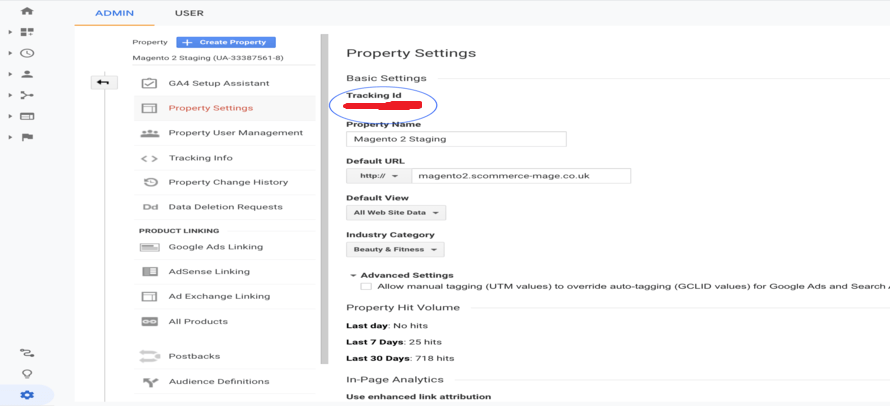
Q. Extension was installed yesterday and we're still missing few transactions from yesterday and today as well.
A. You need to wait for 48 hours for orders to get synched between Magento and GA because the transactions can take that much time to reach GA. If you want to change that to 24 hours you can change in the configuration but then you might risk having same transactions reaching GA twice.

Also double-check that cron job is working and transactions are getting synched. This can be checked under the admin -> system -> GA Sync logs screen. Alternatively, you can try running the following command on the server -:
php bin/magento scommerce:analyticssync:synchronizeQ. During module installation, I am getting the error Google_client does not exist. How do I resolve this issue?
A. The extension requires Google_client to be able to work successfully. Hence to complete the installation you will have run the commands given below, you can check the correct order of commands in our user guide.
composer require google/apiclient
php bin/magento setup:upgrade
php bin/magento setup:di:compile
php bin/magento setup:static-content:deploy
Q. During module installation, I am getting the error Scommerce_core does not exist. How do I resolve this issue?
A. The extension requires Scommerce/core to be able to work successfully. Hence to complete the installation you will have run the commands given below, you can check the correct order of commands in our user guide.
composer require scommerce/core
php bin/magento setup:upgrade
php bin/magento setup:di:compile
php bin/magento setup:static-content:deploy
Q. How can I get license key for my development website?
A. Please use the same license as live site provided with the order confirmation email on the staging site and ensure you have the latest version of scommerce/core installed i.e 2.0.9.
Once added go to
Stores>Configuration>Scommerce Configuration>Core and click on
verify. Once verified the license will start working on your staging site.
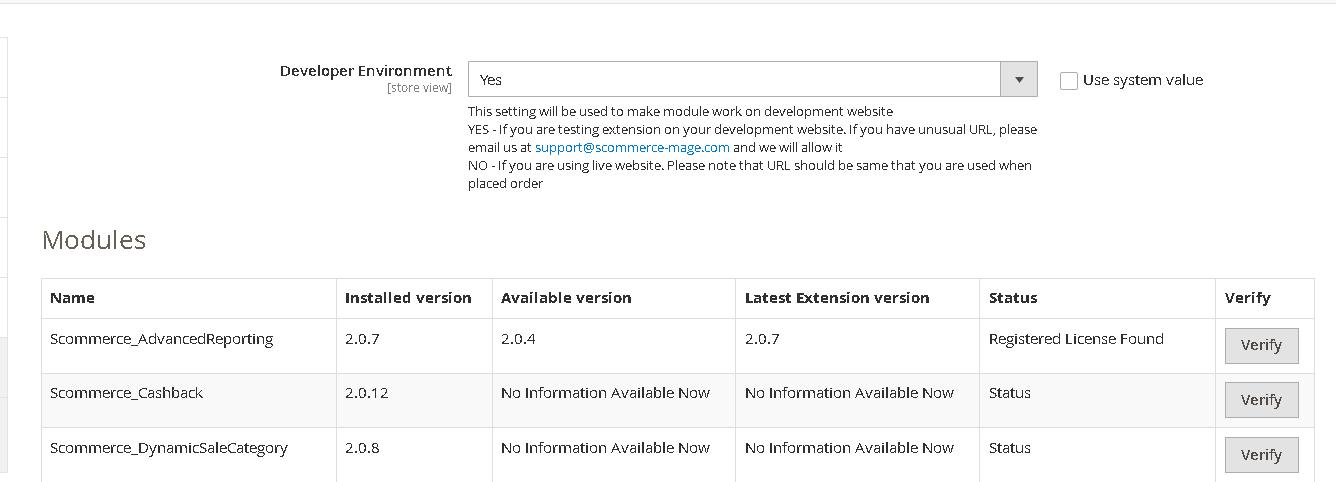
Q. Can I test the extension before buying?
A. Unfortunately we can't provide you extension for testing purposes but we have demo available for most of our extensions and happy to provide full refund if the extension doesn't work
Q. Can I request for customisation on your extensions?
A. Yes we do provide all sort of customisation for our clients at the reasonable rates. And if we believe the customisation will help our product then we also provide great discount on the customisation
Q. I have multiple websites/stores, each with a unique domain. Do I need a separate license key for each live domain?
A. Yes, each live domain requires its own license key. Our license keys are URL specific and each live domain, subdomain, subfolder requires a separate key. If you’re running multiple websites from the same Magento instance, we offer a 30% discount when purchasing license keys for two or more domains in a single order. To receive a coupon code, please contact us at support@scommerce-mage.com.
Q. How can I upgrade my extension to the latest version?
A. If your extension is within the free upgrade period (12 months from purchased date) then simply email us with your order number and our team will send you the latest version of the extension but if it is outside free upgrade period then you need to buy an upgrade using the following link
https://www.scommerce-mage.com/magento-extension-installation-service.html
Once you received the latest version of our extension then we would highly recommend to delete all the files and folder of our extension from your website first before uploading the latest version because we might have removed existing files and keeping existing files could cause problems on your website.
Q. Does my license get expired after certain period?
A. No, your license is not going to get expired but we would highly recommend upgrading to get all the latest fixes (including security fixes if any), improvements and new features. In the upgrade, we also ensure it is compatible with the latest version of Magento and when you upgrade you will have a smooth transition.
Q.Where can I download the extension files?
A. Please login into your account on our website and go to the download link under my account section to download the extension package.
Q.Can you provide a key that works for our development (NOT PRODUCTION) environment which will work on a dynamic URL, for example, 12334.gitpod.com and 4567.gitpod.com?
A. Unfortunately it is not possible to generate license keys based on the dynamic URLs.
License keys need to be generated per domain or subdomain whether it is production or non-production.
Q. How can I manually uninstall your module?
A. Please follow the below steps -:
Step 1: Navigate to our store and login to your account. Then go to the My Account Section, on the left menu click on
Composer Instructions.
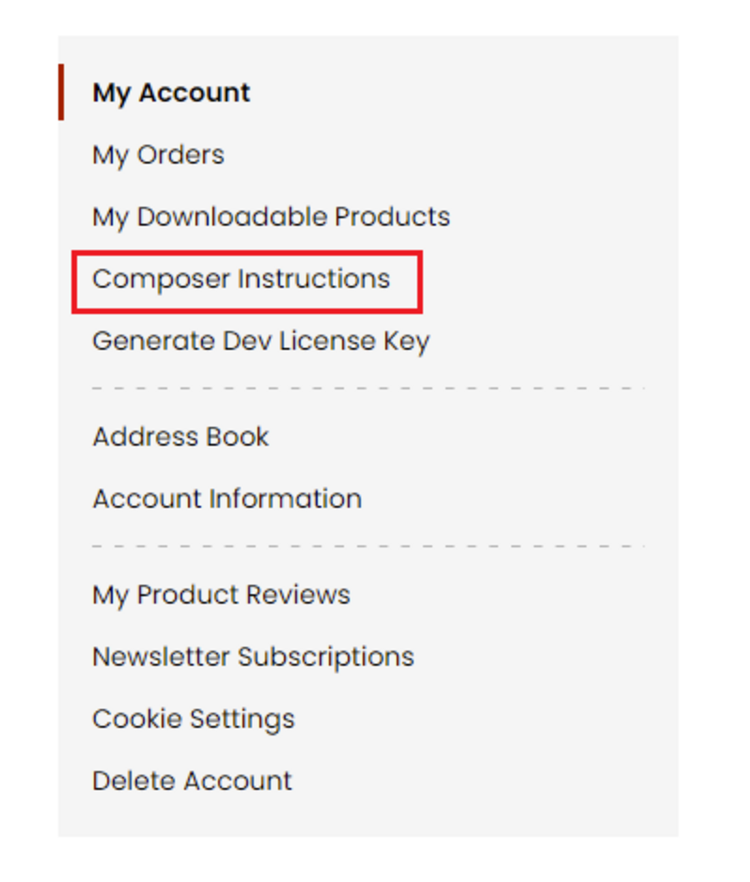 Step 2:
Step 2: Next, run the config commands shown on the top of the page then click on the extension that you want to install. A composer require command will be revealed in the dropdown menu. Run the command then clear caches to complete the installation.
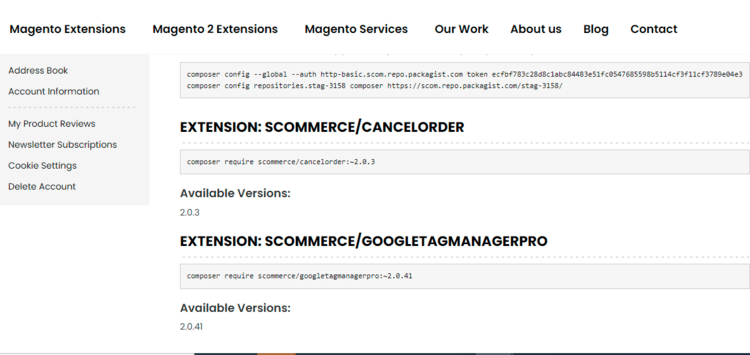
Q. Do you support SPA (Single Page Application) / PWA (Progressive Web Application) / AMP ?
A. Unfortunately, we don’t support SPA or PWA or AMP but we may be supporting them in future depending upon the demand.









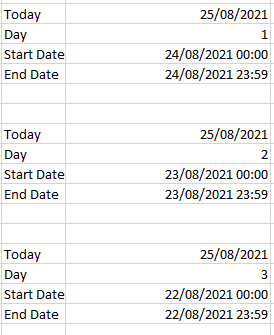
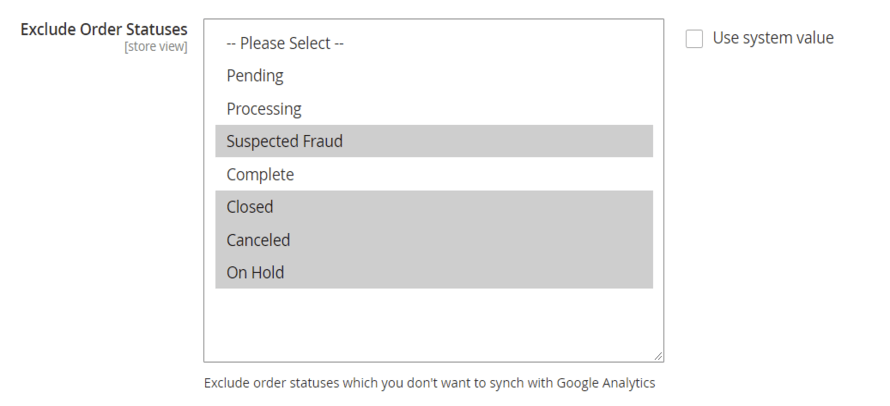 <
<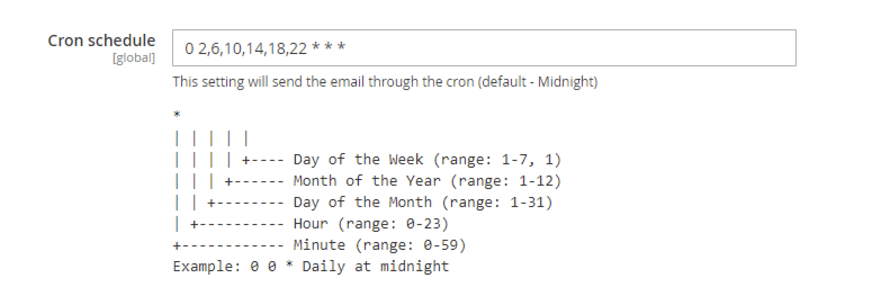
 You can see the synchronized orders in Analytics.
You can see the synchronized orders in Analytics.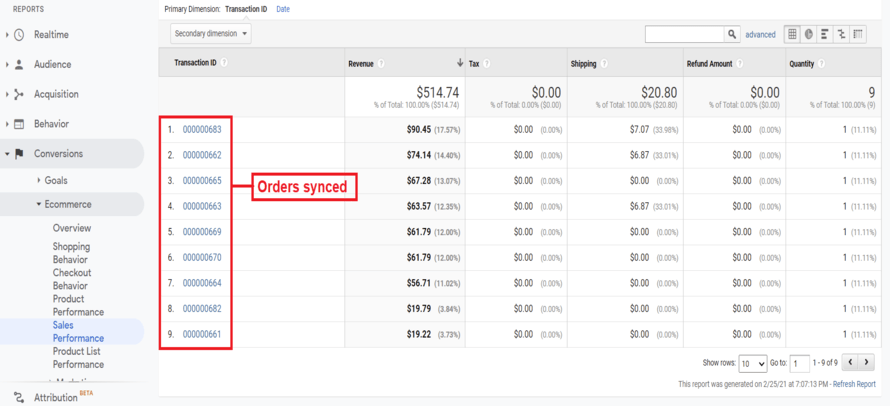




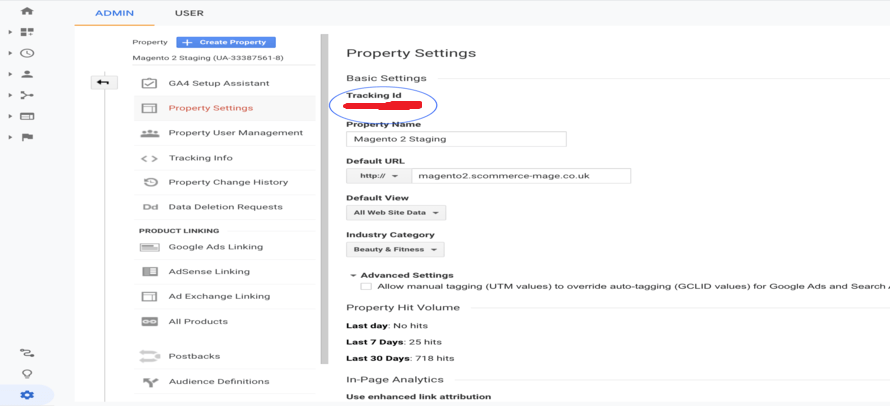
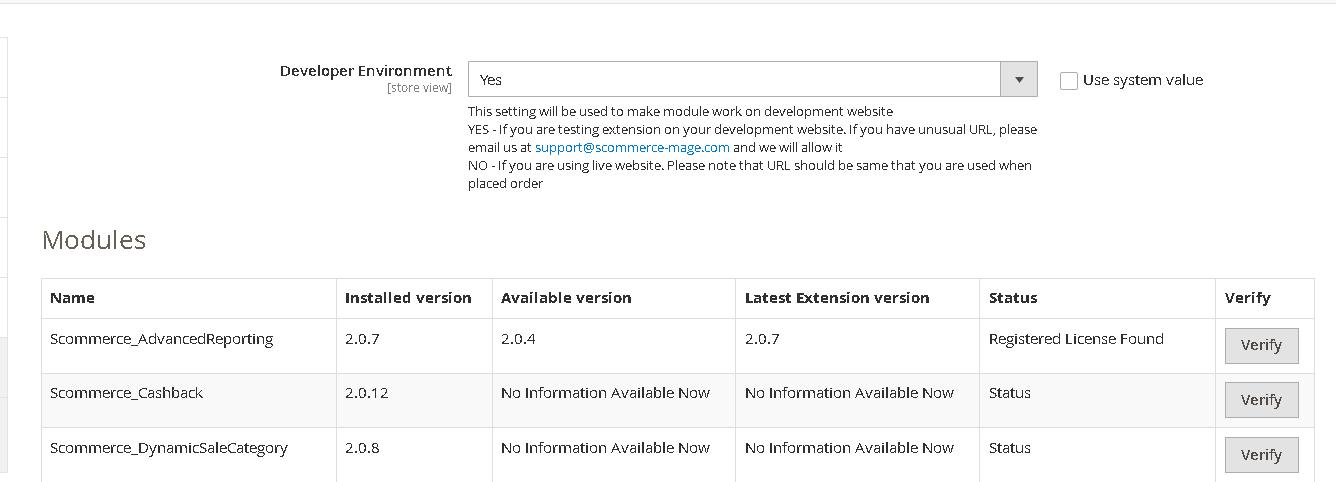
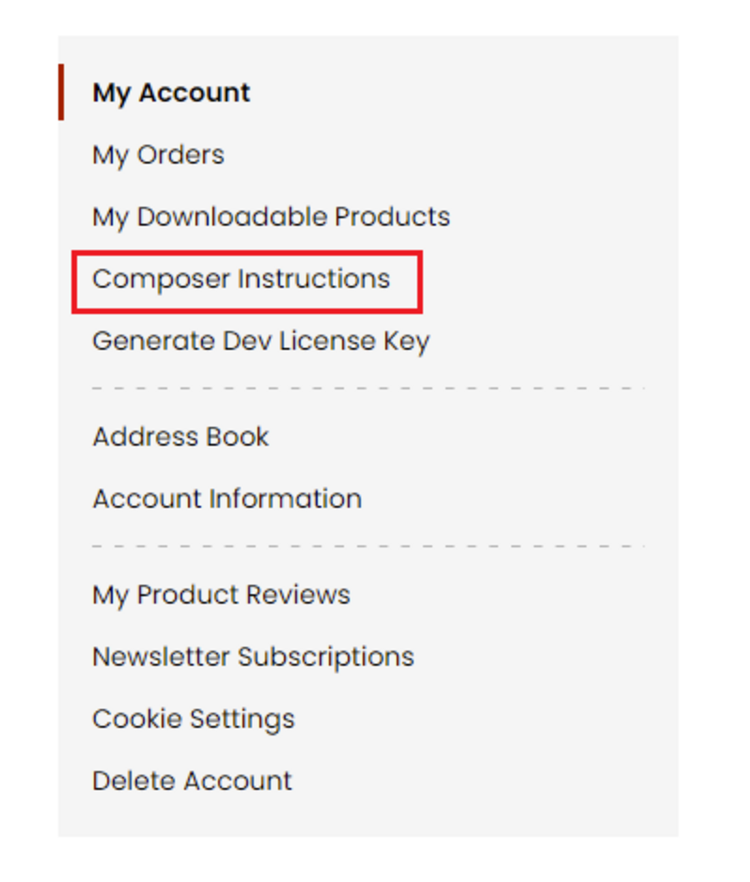 Step 2: Next, run the config commands shown on the top of the page then click on the extension that you want to install. A composer require command will be revealed in the dropdown menu. Run the command then clear caches to complete the installation.
Step 2: Next, run the config commands shown on the top of the page then click on the extension that you want to install. A composer require command will be revealed in the dropdown menu. Run the command then clear caches to complete the installation.