
Magento 2 Image Optimizer
Improve your site performance by optimizing images with our Magento 2 Image Optimizer. It will help you to increase your overall scoring against Google PageSpeed Insights tool by reducing the size of product images without affecting the quality.
- Optimize and compress product/category/CMS images
- Optimize cached product images
- Keeps a back-up of the original product images
- Optimize your SEO for Magento 2 websites
- Compatible with HYVA Theme(NEW!)
- Compatible with Breeze Theme(NEW!)


Free Support
up to 60 days


Free Upgrades
up to 1 year


Fully open source
Product description
Magento 2 Image Optimizer
Compatible with Magento 2 community and enterprise 2.3.3 - 2.4.x including cloud edition
Importance of optimised images for an online store
As we all know that product images play a very important role to seek the attention of users and provides them the best view of the product you are selling online. The images can increase or decrease the sale of any website that's why it's important to have a good quality image but at the same time it should also not affect the site speed.
Lots of images on website pages take time to load because of their size which makes the overall pages slow. This leads to unhappy/frustrated customer which in turn chooses another site with better speed and quality to make their purchase and you lose a customer for a lifetime. As per the recent analysis 40 to 50% users leave your store just because of slow page load or speed.
How does Image Optimizer for Magento 2 helps to resolve this issue
Our extension is the best choice to keep your potential customers happy and consistent. With this extension, you can resize the image files to speed up the load time of the site faster. Also, it allows the user to optimize the new product images when uploading via the admin. The extension is packed with lots of great features which helps you to improve the site speed without compromising on image quality.
Benefits of Image Optimizer
- Boost your online store effectiveness
- Preserve image quality after compression
- Improves your site ranking
- Significantly compress images in Magento 2
- Boost your sale with better user experience
- SEO friendly
- Reduces the bandwidth and storage of your website by at least 50%
Makes Various Pages on Your Store Lightning Fast
Here are the main features of this module-:
- It allows you to optimise and compress all product images
- It allows you to further optimise cached product images on the fly
- It optimises the new product images when you upload via admin interface and existing product images via cron job
- It optimises the new banner or static images when you upload via admin interface and existing images via given URL
- It generates compressed images without losing the original quality of the image
- Option to exclude/ignore folders (they can either type a folder name or media full path)
- Option to include folders(list of folders from media except downloadable and import)
- It backs up the original product and static images by default so you can revert back to original images
- It works with all the latest Magento Enterprise and Community versions
- It uses smush.it API to compress images which has reached almost 2 billion mark to compress images worldwide and it's absolutely free
- It gives you option to integrate with other images optimisation APIs like ImageOptim and Kraken.IO
- It optimizes images for the most standard file types (PNG, JPG/JPEG, GIF, BMP and TIF)
- It allows reductions until 80% by using different algorithms like PNGQuant, JPEGOptim and OptiPNG.
- It gives great results on Pingdom Performance and Google Speed tests
- It contributes towards SEO of your website because fast pages means better ranking in Google
- It reduces the bandwidth and storage of your website by at least 50%
- Compatible with HYVA Theme(NEW!)
- Compatible with Breeze Theme(NEW!)
- It improves pages load time drastically including category and products
- Improved compression enables you to use beautiful images without bogging down your website
- Support multi-store environment
- User- friendly admin interface
- Ability to enable/disable this module from the admin configuration
- Easy to install and manage
We offer 60 days of free support and 12 months of free upgrade for any standard Magento site when you buy this extension. You can also get our installation service for a small fee. If you want more benefits, you can purchase our 12 months of free premium support and free lifetime upgrade package. Please contact us if you need any assistance or customization for this extension. We will reply to you within 48 hours. We may also offer you a special deal or a free solution if we like your idea.
** Please refer to our FAQ or T&C section for running our extensions on multiple domains or sub-domains
FAQ





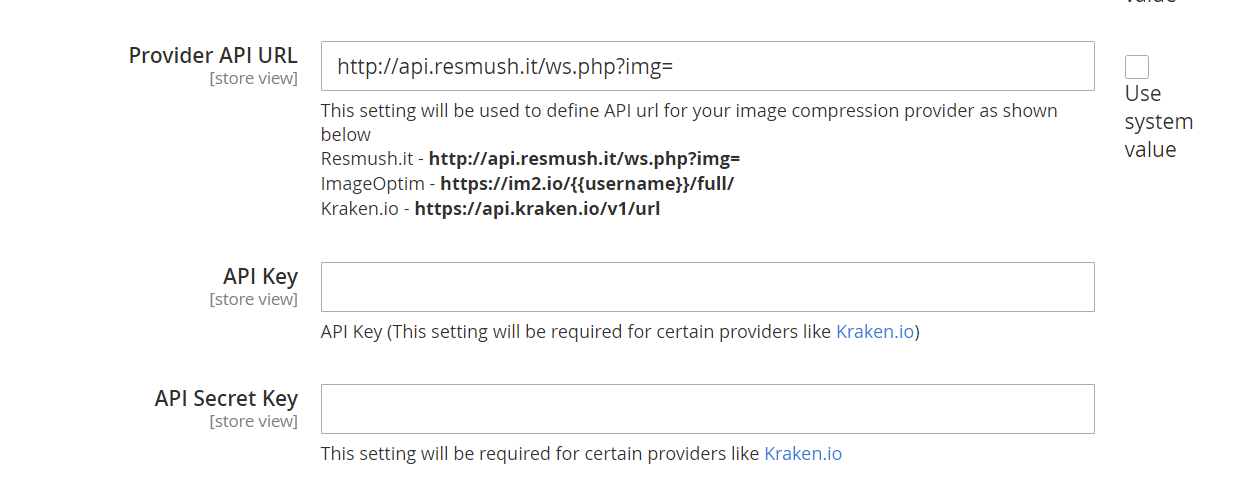
Once added go to Stores>Configuration>Scommerce Configuration> Core and set "Development Environment" to "Yes" then click on verify. Once verified the license will start working on your staging site.
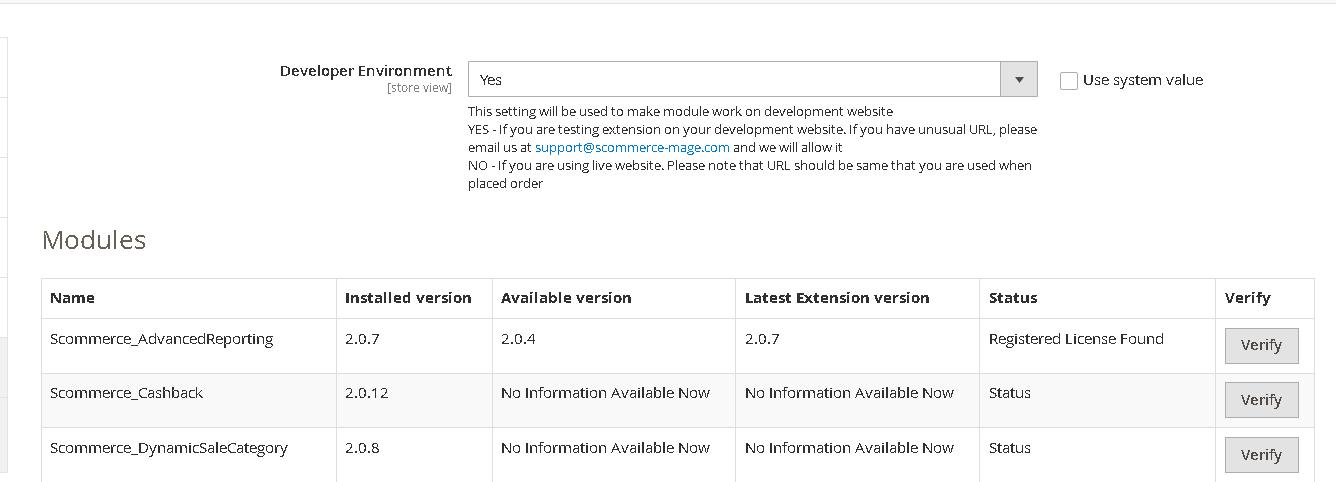
https://www.scommerce-mage.com/magento-extension-installation-service.html
Once you received the latest version of our extension then we would highly recommend to delete all the files and folder of our extension from your website first before uploading the latest version because we might have removed existing files and keeping existing files could cause problems on your website.
Once added go to Stores>Configuration>Scommerce Configuration> Core and set "Development Environment" to "Yes" then click on verify. Once verified the license will start working on your staging site.
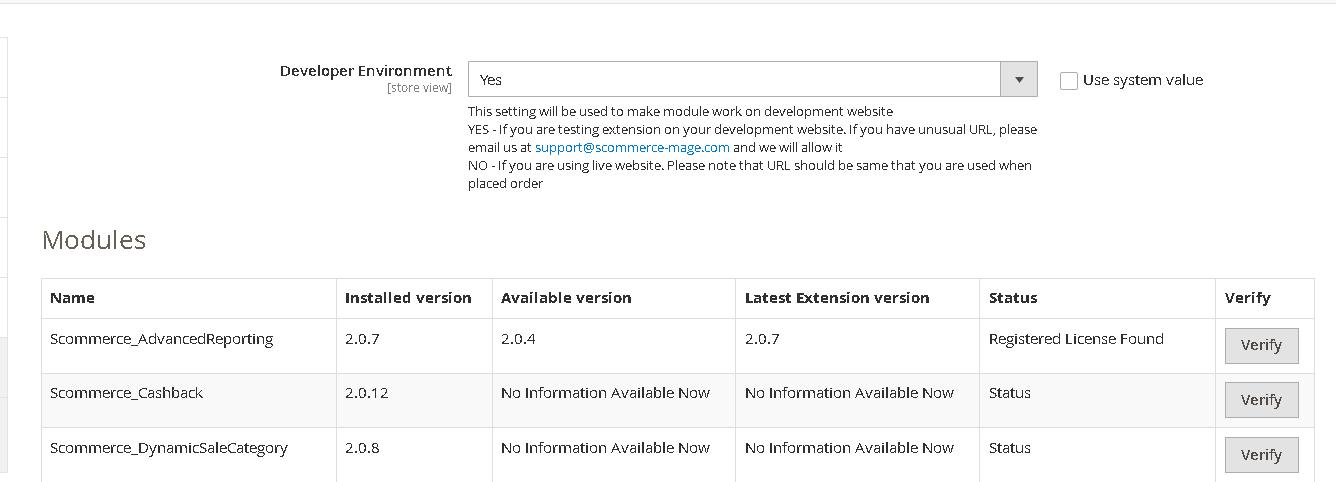
https://www.scommerce-mage.com/magento-extension-installation-service.html
Once you received the latest version of our extension then we would highly recommend to delete all the files and folder of our extension from your website first before uploading the latest version because we might have removed existing files and keeping existing files could cause problems on your website.
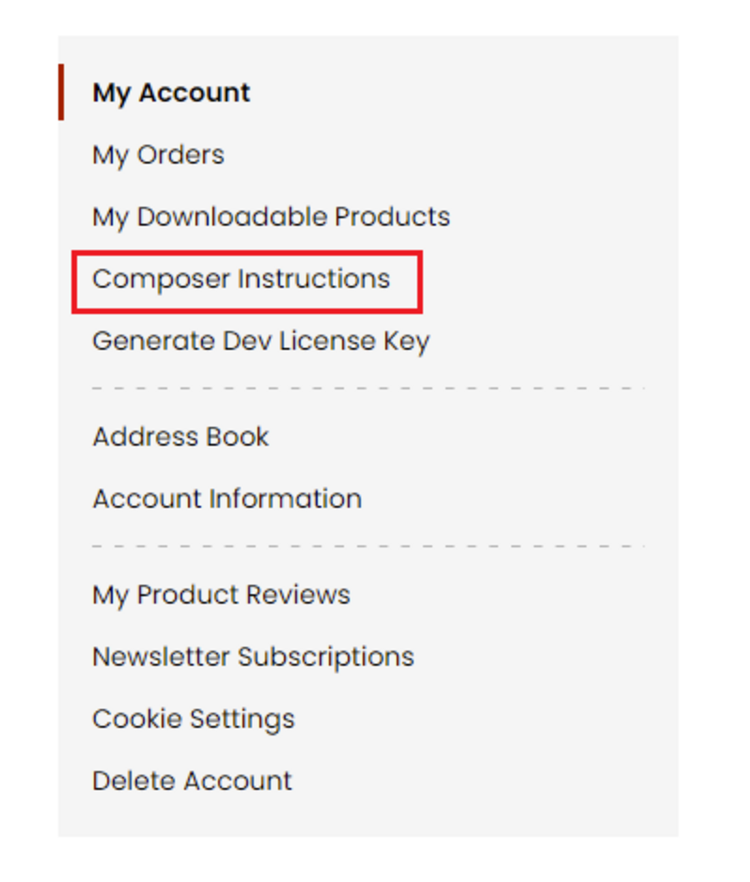 Step 2: Next, run the config commands shown on the top of the page then click on the extension that you want to install. A composer require command will be revealed in the dropdown menu. Run the command then clear caches to complete the installation.
Step 2: Next, run the config commands shown on the top of the page then click on the extension that you want to install. A composer require command will be revealed in the dropdown menu. Run the command then clear caches to complete the installation.
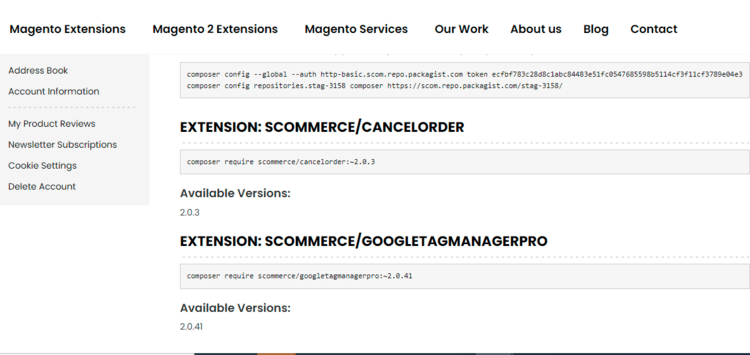
Change Log
- Minor changes to adjust Magento coding standards
Fixed some Marketplace Bugs
Fixed some Marketplace Bugs
# Fixed the category image optimizer issue for Magento version 2.3.4
# Fixed the category image optimizer issue for Magento version 2.3.4
# Fixed the cron issue
# Fixed the cron issue
Reviews 1
- Magento 2
 Magento 2 Google Page Speed OptimizerGoogle PageSpeed Insights(specially mobile) is an official Google ranking factor since mid 2018. Pe...£149.00
Magento 2 Google Page Speed OptimizerGoogle PageSpeed Insights(specially mobile) is an official Google ranking factor since mid 2018. Pe...£149.00 - Magento 2Breeze
 Magento 2 Lazy Load ImageImprove the loading time of your site pages with our Magento 2 Lazy Load Image. Increase your site p...£64.99
Magento 2 Lazy Load ImageImprove the loading time of your site pages with our Magento 2 Lazy Load Image. Increase your site p...£64.99 - Magento 2Breeze
 Magento 2 AJAX Infinite ScrollMagento 2 AJAX Infinite Scroll is an amazing feature that utilizes AJAX to automatically load new pr...£59.99
Magento 2 AJAX Infinite ScrollMagento 2 AJAX Infinite Scroll is an amazing feature that utilizes AJAX to automatically load new pr...£59.99





- Minor changes to adjust Magento coding standards