
Magento 2 Full Page Cache Warmer
Accelerate your site speed with our Magento 2 Full Page Cache Warmer. With this module, you can automate the process of cache warming and auto-update cache on page update. No manual action is needed whenever you make an update on site, it recreates cache automatically as soon as update happens.
- Automated cache warming process
- Auto-update cache after the changes
- Generate log
- Cache warmer grid to re-generate cache manually
- Compatible with HYVA Theme(NEW!)


Free Support
up to 60 days


Free Upgrades
up to 1 year


Fully open source
Product description
Magento 2 Full Page Cache Warmer
Compatible with Magento 2 community and enterprise 2.3.3 - 2.4.x including cloud edition
What is caching?
Caching is the process of storing data in a cache. Magento 2 supports different types of caching and by default, pages get cached only when visitors open the pages of the website in the browser. Later when a page will be updated, most of the content is loaded from the cache much faster. If you clear cache or cache is expired, your store visitor will have to wait till the server processes all the requests from a browser and deliver the content.
Why pages of your site should always be cached?
The store cache is cleared frequently so it becomes essential that you timely cache all the necessary pages and keep your customers as well as search engine crawlers updated with the latest version of the page. If you ignore the process of website caching, store loading time increases and you may lose customers because of the slow speed of the website
As per the recent analysis for an uncached page, Time to First Byte can be about 5-10 sec and for a cached page, TTFB is 100-500ms, which is much less than for uncached pages. Therefore, to timely cache all necessary pages and provide customers with an ultimate shopping experience you need a tool which automatically warms the cache and ensures fast pages load.
How does Full Page Cache Warmer helps?
Our module emulates customers' behavior, crawls pages, and keeps the cache updated. It reduces time to first byte (TTFB) and timely warms up store cache so that your website visitors and Google will always get the content of your pages faster. As a result, your conversion rate will be increased, and you can get higher results in Google ranking.
BENEFITS OF FULL PAGE CACHE WARMER
- Smart performance efficiency
- Automatic cache generation
- Quick cache warming of recently updated pages
- Better performance in the backend
- Lower bounce rate
See How Much Gain in Performance Can be Achieved with Full Page Cache Warmer
Below are the main features of this module-:
- It allows you to limit max queue size
- Automatic cache generation in the background through cron
- You can regenerate the cache manually for a specific URL
- It allows you to regenerate/delete cache manually
- Cron execution will automatically generate the cache for all non-cached pages
- It auto regenerates cache on category/product/CMS pages update
- It caches product/category/CMS pages for all available store views and (New!)
- It shows processed time for cached pages in cache warmer grid (New!)
- It warms cache right after the flush
- It generates the log file
- Much faster pages loading
- Better search engine indexing
- Easy to set up and configure cached pages
- Response time of cached pages quickly
- Fast warming of most popular pages
- Better performance in the back-end
- It reduces response time from many seconds to 100ms
- It can be completely disabled if required from configurations
- It supports multi-store environment
- User friendly interface
- Easy to install and manage
We offer 60 days of free support and 12 months of free upgrade for any standard Magento site when you buy this extension. You can also get our installation service for a small fee. If you want more benefits, you can purchase our 12 months of free premium support and free lifetime upgrade package. Please contact us if you need any assistance or customization for this extension. We will reply to you within 48 hours. We may also offer you a special deal or a free solution if we like your idea.
** Please refer to our FAQ or T&C section for running our extensions on multiple domains or sub-domains
FAQ
Frequently Asked Questions
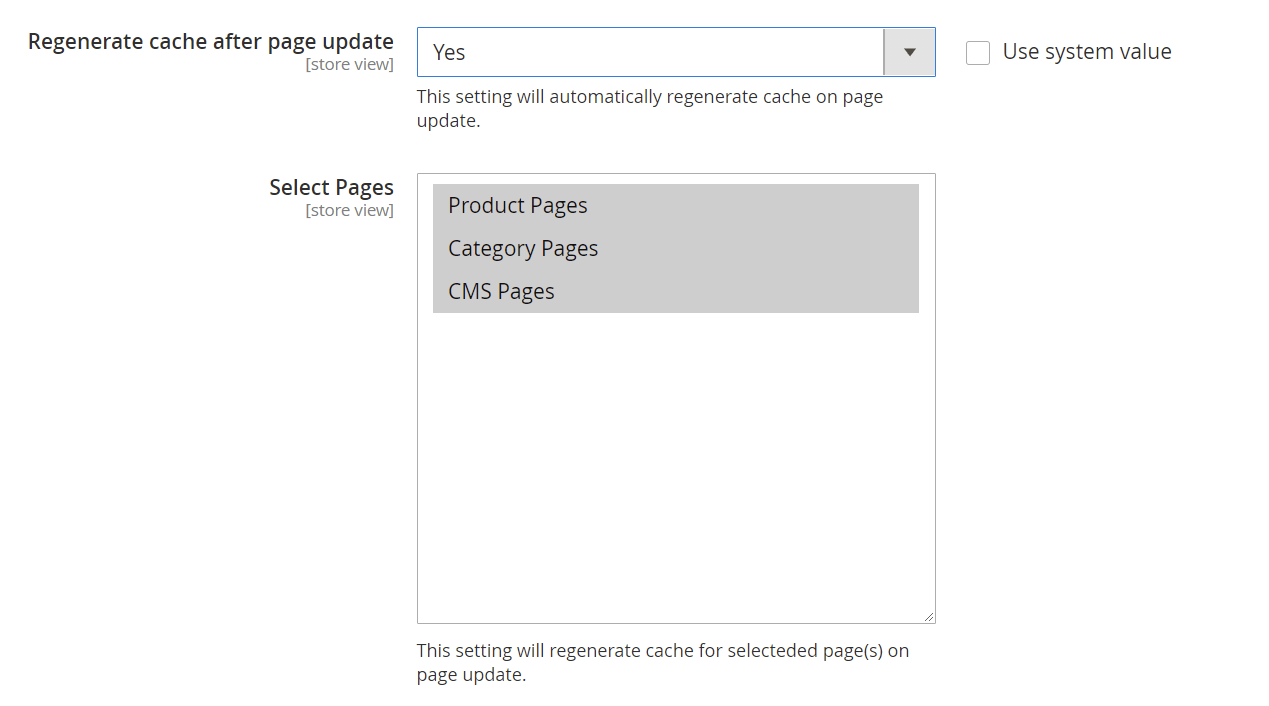
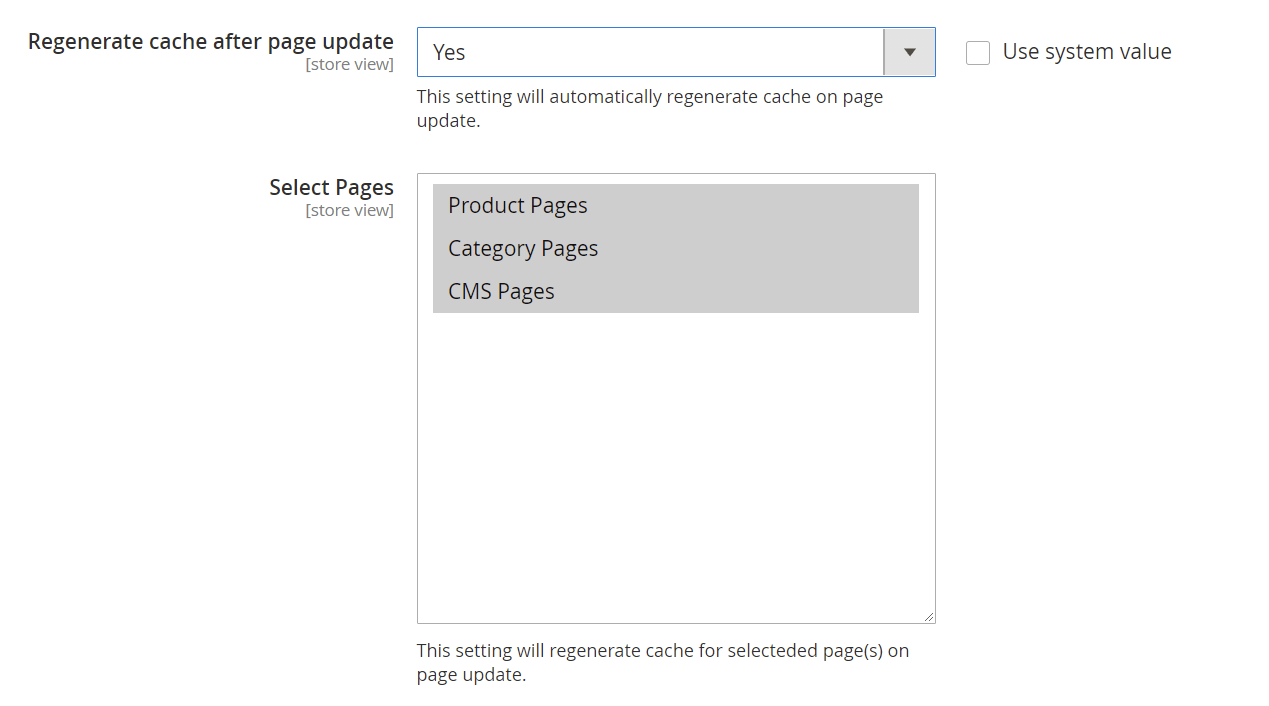


Once added go to Stores>Configuration>Scommerce Configuration> Core and set "Development Environment" to "Yes" then click on verify. Once verified the license will start working on your staging site.
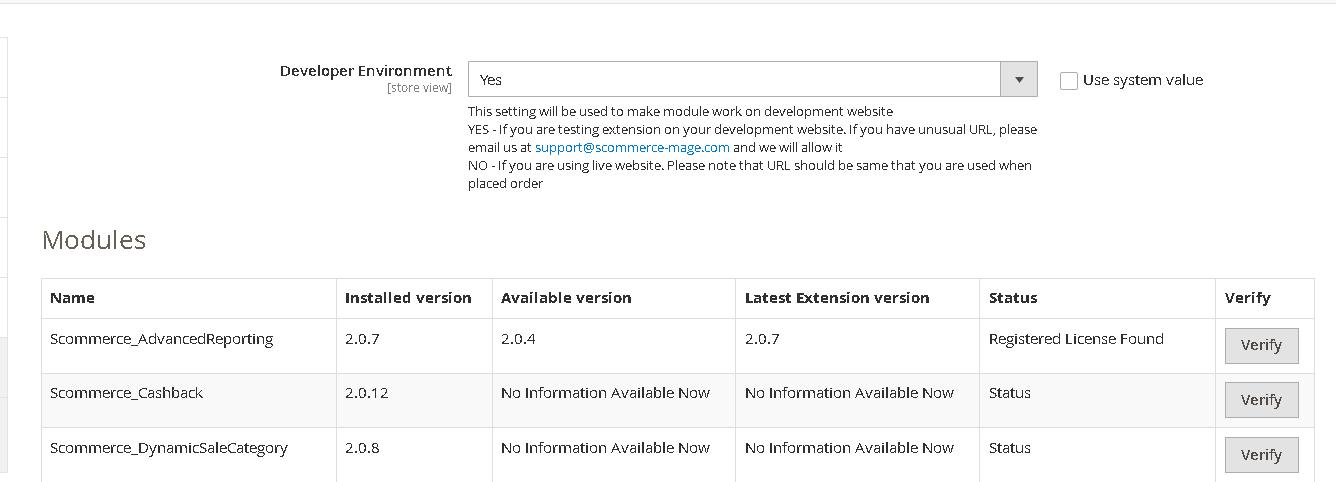
https://www.scommerce-mage.com/magento-extension-installation-service.html
Once you received the latest version of our extension then we would highly recommend to delete all the files and folder of our extension from your website first before uploading the latest version because we might have removed existing files and keeping existing files could cause problems on your website.
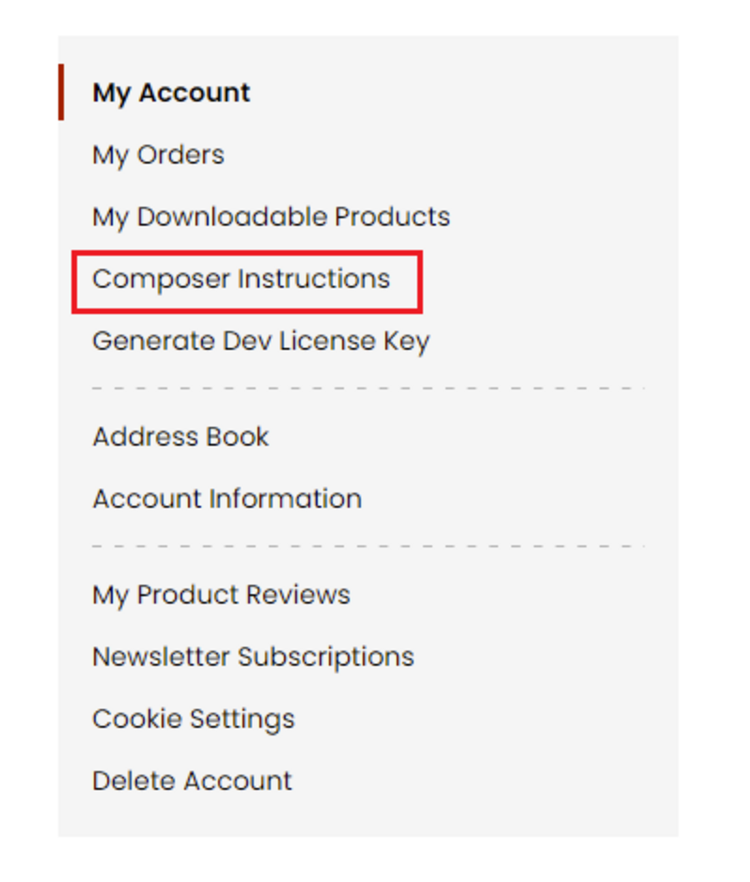 Step 2: Next, run the config commands shown on the top of the page then click on the extension that you want to install. A composer require command will be revealed in the dropdown menu. Run the command then clear caches to complete the installation.
Step 2: Next, run the config commands shown on the top of the page then click on the extension that you want to install. A composer require command will be revealed in the dropdown menu. Run the command then clear caches to complete the installation.
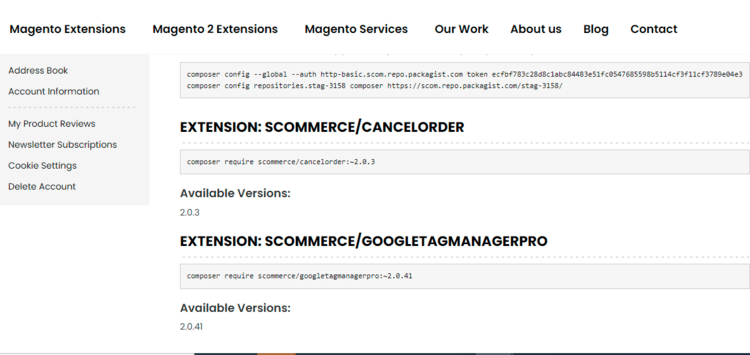
Change Log
- Fixed a bug that caused caching for websites that were inactive or disabled. This will prevent unnecessary cache generation and save time to generate caches for active or enabled websites.
- Fixed some compatibility issues with PHP 8.2 and ensured the cache works smoothly with the latest version of PHP.
- Added a feature to allow administrators to disable the cache warmer at the store level. This will give more control and flexibility to the administrators over the cache settings.
- For product, best sellers will be used for prioritisation whereas CMS, category and websites you can add number from 1 to 100 where 1 being top priority and 100 being least priority.
- Also fixed issue related to flush cache button as it wasn't re-generating cache pages.
Issue fixed while creating a new product
- Issue fixed to limit the no of requests at once based on the value entered in the configuration.
- Improved code and faster SQL queries to fetch the URLs to generate cache.
- Also change product collection to use url rewrite instead of product collection.
- Optimised curl call. Fixed cron job by renaming file name and further optimised product url cache code.
- Also setting current store to generate product and category pages.
Reviews 1
- Magento 2
 Magento 2 Google Page Speed OptimiserGoogle PageSpeed Insights(specially mobile) is an official Google ranking factor since mid 2018. Pe...£149.00
Magento 2 Google Page Speed OptimiserGoogle PageSpeed Insights(specially mobile) is an official Google ranking factor since mid 2018. Pe...£149.00 - Magento 2Breeze
 Magento 2 Image OptimiserImprove your site performance by optimizing images with our Magento 2 Image Optimiser. It will help ...£89.99
Magento 2 Image OptimiserImprove your site performance by optimizing images with our Magento 2 Image Optimiser. It will help ...£89.99 - Magento 2Breeze
 Magento 2 Lazy Load ImageImprove the loading time of your site pages with our Magento 2 Lazy Load Image. Increase your site p...£64.99
Magento 2 Lazy Load ImageImprove the loading time of your site pages with our Magento 2 Lazy Load Image. Increase your site p...£64.99 - Magento 2Breeze
 Magento 2 AJAX Infinite ScrollMagento 2 AJAX Infinite Scroll is an amazing feature that utilizes AJAX to automatically load new pr...£59.99
Magento 2 AJAX Infinite ScrollMagento 2 AJAX Infinite Scroll is an amazing feature that utilizes AJAX to automatically load new pr...£59.99






- Addressed cache regeneration issue in the cloud edition when saving products and categories from the admin panel.