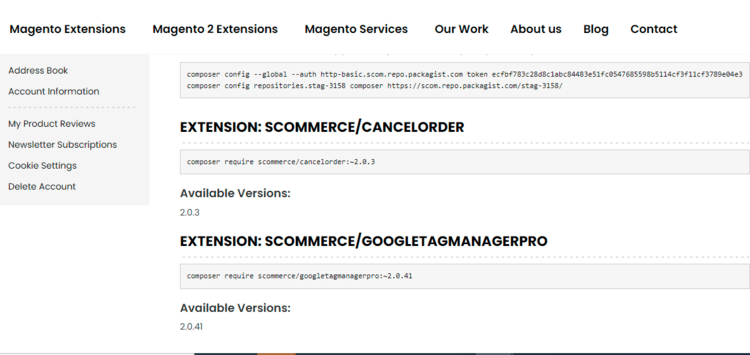Q. I have pagination in my category pages. How can I pass all products on one page to Google so that when this page is crawled all products are sent to Google?
A. If you have pagination on your category pages then it is most likely that Google won't crawl through all of your products and you are missing out on SEO. You can configure the category page URL in such a way that all products are displayed in one URL so Google won't be missing any products. To do that you will need to append text a certain text with a category URL path. Go to
Stores>Configuration>Scommerce Configuration> Canonical Tags>Category Canonical Tags and enter your text in the
Append Text with Category URL Path input box.
 N.B - If you have a huge amount of products in your categories then we wouldn't recommend you to turn this on because it could take much longer for Google to crawl your category pages"
N.B - If you have a huge amount of products in your categories then we wouldn't recommend you to turn this on because it could take much longer for Google to crawl your category pages"Q. I want to add canonical tag links to custom pages. how can I achieve that using your extension?
A. By default Magento 2 only supports canonical URL for Category and Product pages. However using our extension you can also add unique canonical URL tag links to your custom pages. You can add custom canonical tag links for any pages you want. Simply go to the configuration settings by navigating to
Stores>Configuration>Scommerce Configuration> Canonical Tags>Other Pages Canonical Tags. Make sure
Other page Canonical Enabled” is set to “yes”. Then under
custom canonical tag links click on add and enter the
route or Full action name as well as the
canonical tag link
Q. What is Route Name and Full Action Name?
A. Let us understand by example, say we have the following url for the checkout page "http://demo2.scommerce-mage.co.uk/checkout/#payment". In this case
Route name is "checkout" and
Full Action Name is "checkout_payment". Developers can get
Route name using
return $this->_request->getFullActionName();
and
Full Action name using
return $this->_request->getRouteName();
. Some examples of route names and full action names:-
| Route Names |
Full Action Names |
| contact |
contact_index_index |
| checkout |
checkout_index_index |
| account |
account_index_index |
Q. How can I add Canonical URL in Home Page?
A. To add canonical URL in home page login to your admin panel then go to
Content>Pages. From the actions column click edit on
home page. Scroll down until you find
Search Engine Optimization. Lastly enter your text in "Override Canonical URL" and save.

Q. Is this module fully compatible with Hyva Theme?
A. Yes, the module is fully compatible with Hyva Theme.
Q. Is this module fully compatible with Breeze Theme?
A. Yes, the module is fully compatible with Breeze Theme.
Q. Why am I getting duplicate canonical tags since I installed the module?
A. his could be because you might have canonical tags enabled at Magento default level. You can turn them off from stores -> configuration -> catalog -> catalog -> search engine optimisation section. The settings are called "Use Canonical Link Meta Tag For Categories" and "Use Canonical Link Meta Tag For Products"
Q. I have previously setup some canonical tags on my store. If I install your extension then will it override my previous settings?
A. Our extension won't override your previous settings on Category, Product, and CMS pages unless you explicitly set the robot settings for each page.

However, aside from Category, Product and CMS pages it will force override canonical tags on all other pages as per the configuration
Q. How can I get license key for my development website?
A. Please use the same license as live site provided with the order confirmation email on the staging site and ensure you have the latest version of scommerce/core installed i.e 2.0.9.
Once added go to
Stores>Configuration>Scommerce Configuration>Core and click on
verify. Once verified the license will start working on your staging site.
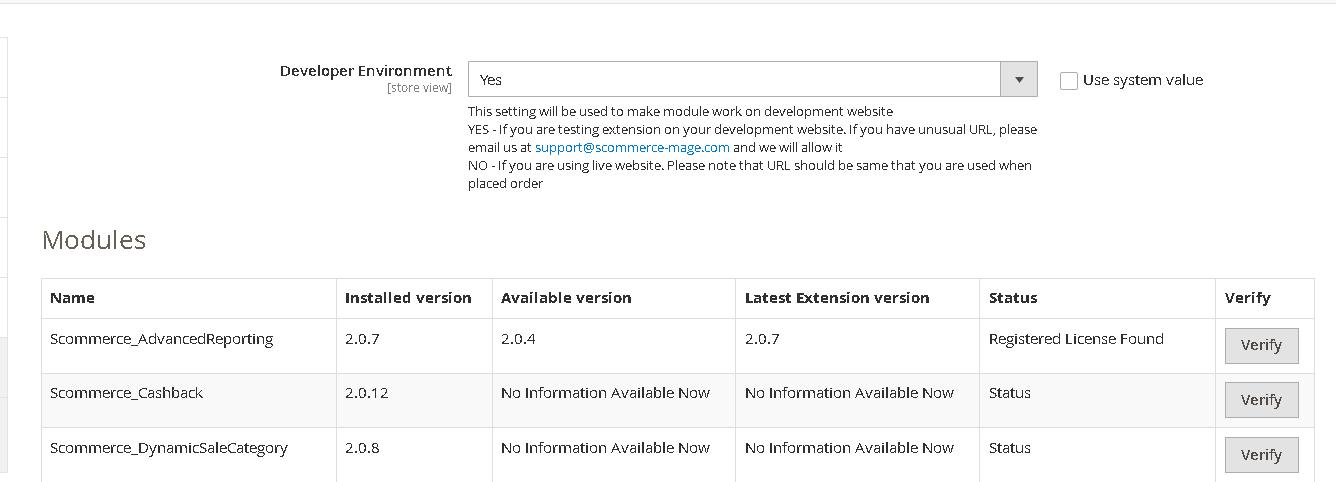
Q. Can I test the extension before buying?
A. Unfortunately we can't provide you extension for testing purposes but we have demo available for most of our extensions and happy to provide full refund if the extension doesn't work
Q. Can I request for customisation on your extensions?
A. Yes we do provide all sort of customisation for our clients at the reasonable rates. And if we believe the customisation will help our product then we also provide great discount on the customisation
Q. I have two live domains, do I need a separate license key for each live domain?
A. Yes you need to buy a separate license key for each live domain (www.site.com) or sub-domain (de.site.com) or subfolder (www.site.com/de). If you are buying licenses for more than four live sites in one transaction then we can offer you 30% discount on total amount
Q. How can I upgrade my extension to the latest version?
A. If your extension is within the free upgrade period (12 months from purchased date) then simply email us with your order number and our team will send you the latest version of the extension but if it is outside free upgrade period then you need to buy an upgrade using the following link
https://www.scommerce-mage.com/magento-extension-installation-service.html
Once you received the latest version of our extension then we would highly recommend to delete all the files and folder of our extension from your website first before uploading the latest version because we might have removed existing files and keeping existing files could cause problems on your website.
Q. Does my license get expired after certain period?
A. No, your license is not going to get expired but we would highly recommend upgrading to get all the latest fixes (including security fixes if any), improvements and new features. In the upgrade, we also ensure it is compatible with the latest version of Magento and when you upgrade you will have a smooth transition.
Q.Where can I download the extension files?
A. Please login into your account on our website and go to the download link under my account section to download the extension package.
Q.Can you provide a key that works for our development (NOT PRODUCTION) environment which will work on a dynamic URL, for example, 12334.gitpod.com and 4567.gitpod.com?
A. Unfortunately it is not possible to generate license keys based on the dynamic URLs.
License keys need to be generated per domain or subdomain whether it is production or non-production.
Q. How can I manually uninstall your module?
A. Please follow the below steps -:
Step 1: Navigate to our store and login to your account. Then go to the My Account Section, on the left menu click on
Composer Instructions.
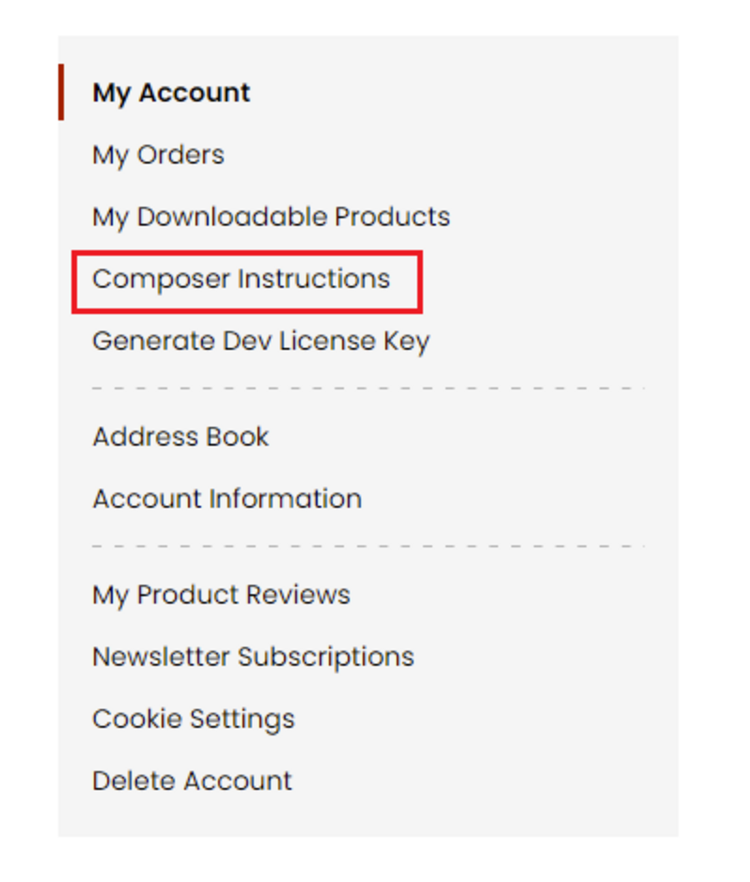 Step 2:
Step 2: Next, run the config commands shown on the top of the page then click on the extension that you want to install. A composer require command will be revealed in the dropdown menu. Run the command then clear caches to complete the installation.
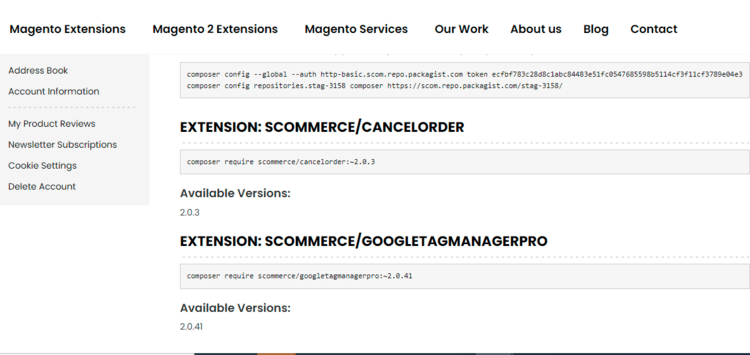
Q. Do you support SPA (Single Page Application) / PWA (Progressive Web Application) / AMP ?
A. Unfortunately, we don’t support SPA or PWA or AMP but we may be supporting them in future depending upon the demand.












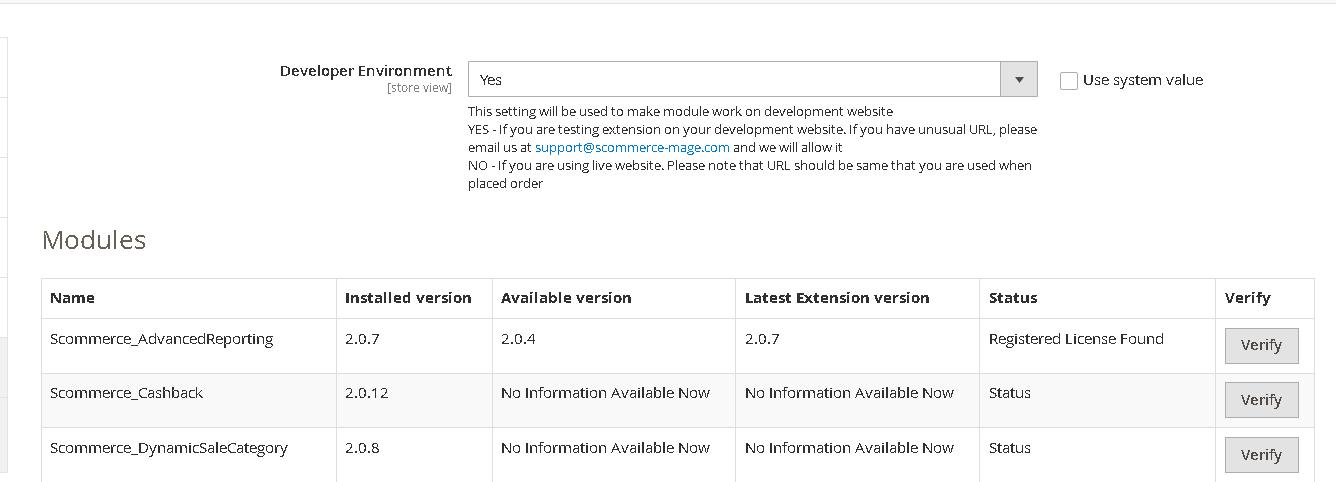
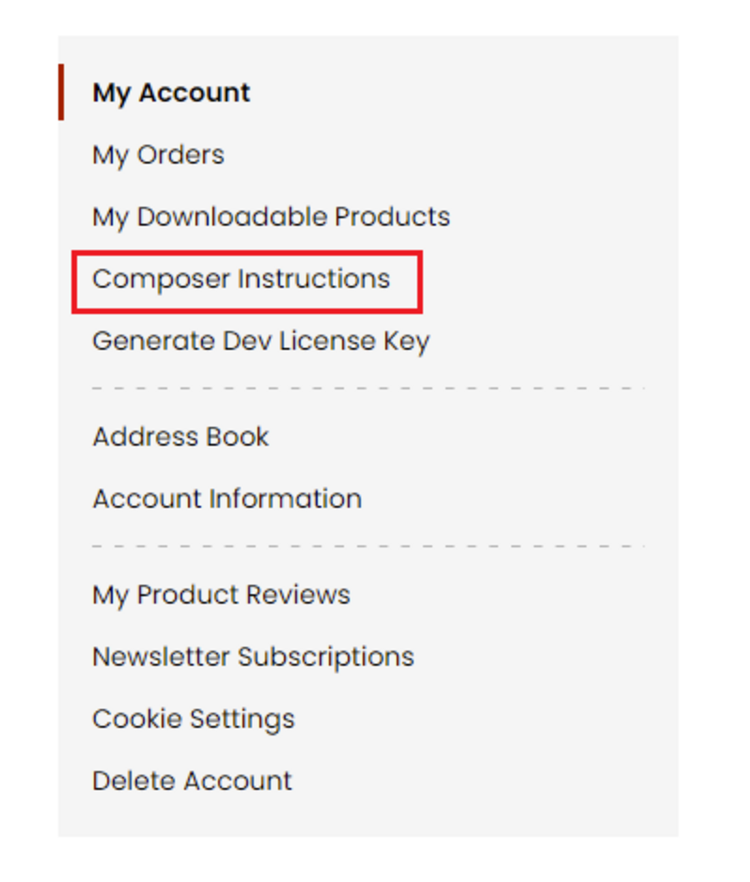 Step 2: Next, run the config commands shown on the top of the page then click on the extension that you want to install. A composer require command will be revealed in the dropdown menu. Run the command then clear caches to complete the installation.
Step 2: Next, run the config commands shown on the top of the page then click on the extension that you want to install. A composer require command will be revealed in the dropdown menu. Run the command then clear caches to complete the installation.