
Magento 2 Order Tagger
Magento 2 Order Tagger extension allows you to create and assign tags to specific orders hugely improving Magento’s order management system. Orders can be filtered based on tags allowing quick access to the variety of orders arriving at your store. New custom tags can be created using order attributes and can be managed from the dedicated order tags grid.
- Create and assign tags to orders
- Quickly and easily assign tags using the Actions menu
- Assign multiple tags to a single order
- Create Custom tags using Address and Order Attributes
- Ability to filter orders using specific tags
- Filterable order tags grid
- Comes with Predefined Tags
- Logs grid to keep track of assigned tags
- Compatible with HYVA Theme(NEW!)
- Compatible with Breeze Theme(NEW!)


Free Support
up to 60 days


Free Upgrades
up to 1 year


Fully open source
Product description
Magento 2 Order Tagger
Compatible with Magento 2 community and enterprise 2.3.3 - 2.4.x including cloud edition
The Scommerce Magento 2 Order tagger extension gives you the ability to create custom tags and assign them to the specific orders making order management a breeze. Tags can be either assigned from the actions menu in the order grid or using combination of conditions while creating orders. You can assign multiple tags to a single order and use it to quickly filter or identify orders depending upon the requirement. Tags can be styled using the in built background color and text color properties allowing to create eye catching tags which are displayed in the orders grid. The default Magento’s order grid is enhanced with a new tag filter to filter orders based on tags assigned. You will be able to create an unlimited number of tags which can be viewed in a dedicated order tags grid with its standalone filter options.
Why Order Tagger?
Magento has an advanced order management system. However, even with its current capacity stores have dedicated teams for order management. The Magento 2 order tagger extension reduces that manual work and brings down the cost of operating your store. With the ability to create and assign a variety of tags, you will be able to filter orders based on a particular set of criteria. For example:- You want to filter out orders based on a particular payment method, or delivery method whose fulfillment needs to be prioritized. Another example could be you want to first process orders that exceed a certain subtotal value for which you need to search for orders that exceed this value. The module enables you to create a wide variety of tags using a combination of conditions based on address attributes and order attributes.
Order Tags Grid
- ✔ Integrates Order tags grid which keeps track of all the tags created.
- ✔ Create new tags or modify existing tags.
- ✔ Ability to delete tags from the grid.
- ✔ The grid can be filtered using a variety of filter options such as tag ID, Name, type, sort order, text color, and background color.

Create New Tags
- ✔ Easily create new tags and assign them priorities to decide which tag should be displayed first.
- ✔ Create static or dynamic tags.
- ✔ Static tags are manually assigned from the Actions menu.
- ✔ Dynamic tags are assigned based on set conditions.
- ✔ Define the text color and background color for the tag.
- ✔ Apply various conditions using Order attributes and Address attributes.

Add multiple tags to a single order and filter orders using tags
- ✔ Multiple tags can be assigned to a single order.
- ✔ The tags will be displayed in the order grid based on the tag priority.
- ✔ New filter option has been added in the grid to filter orders based on tags.
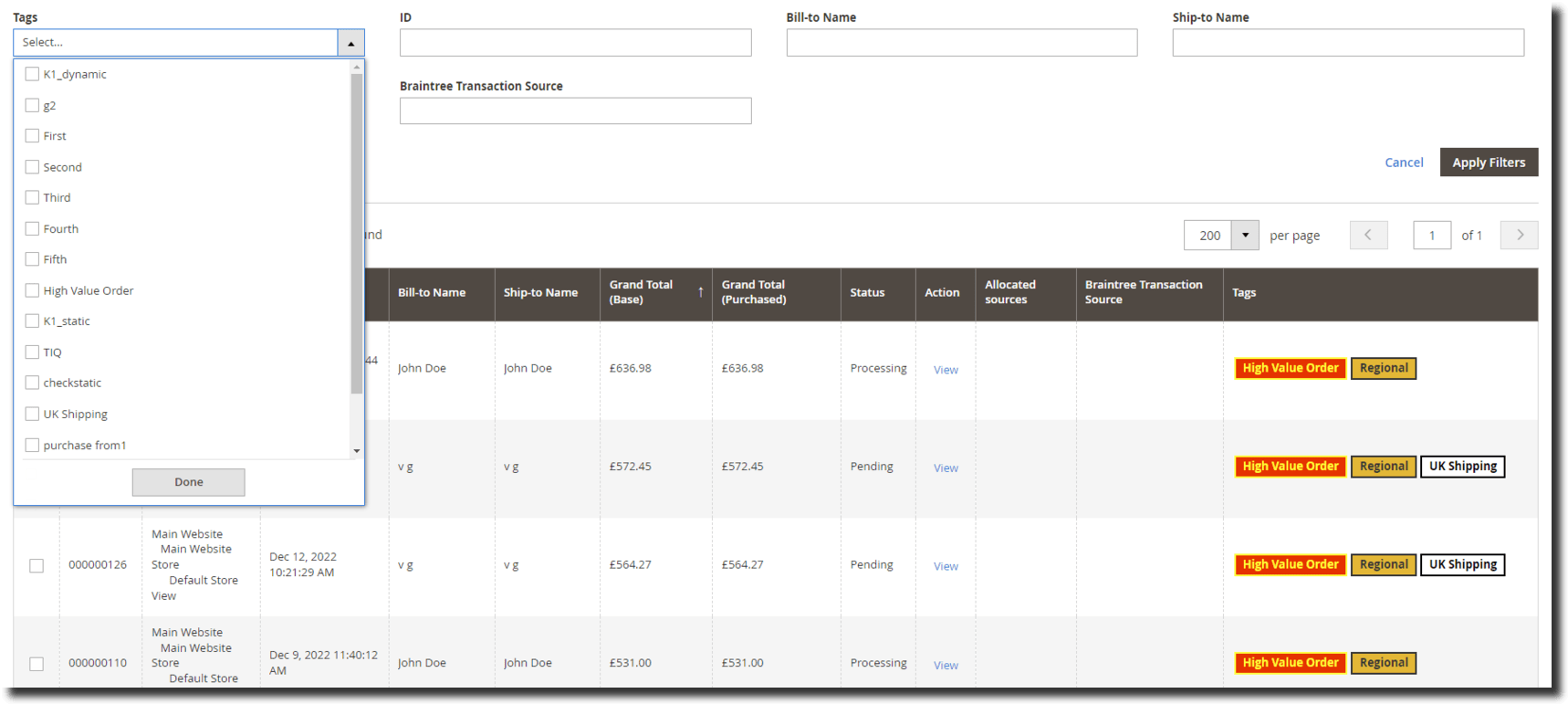
Manually assign tags from the Actions Menu in the order grid
- ✔ New options added in the Actions Menu to add tag and delete tag.
- ✔ Manually add tags to single or multiple orders by selecting orders from the order grid.

Comes with Several Predefined Tags
- ✔ First Time customer
- ✔ Partially Shipped Order
- ✔ Partially Invoiced Order
- ✔ Back Order
- ✔ Out Of Stock
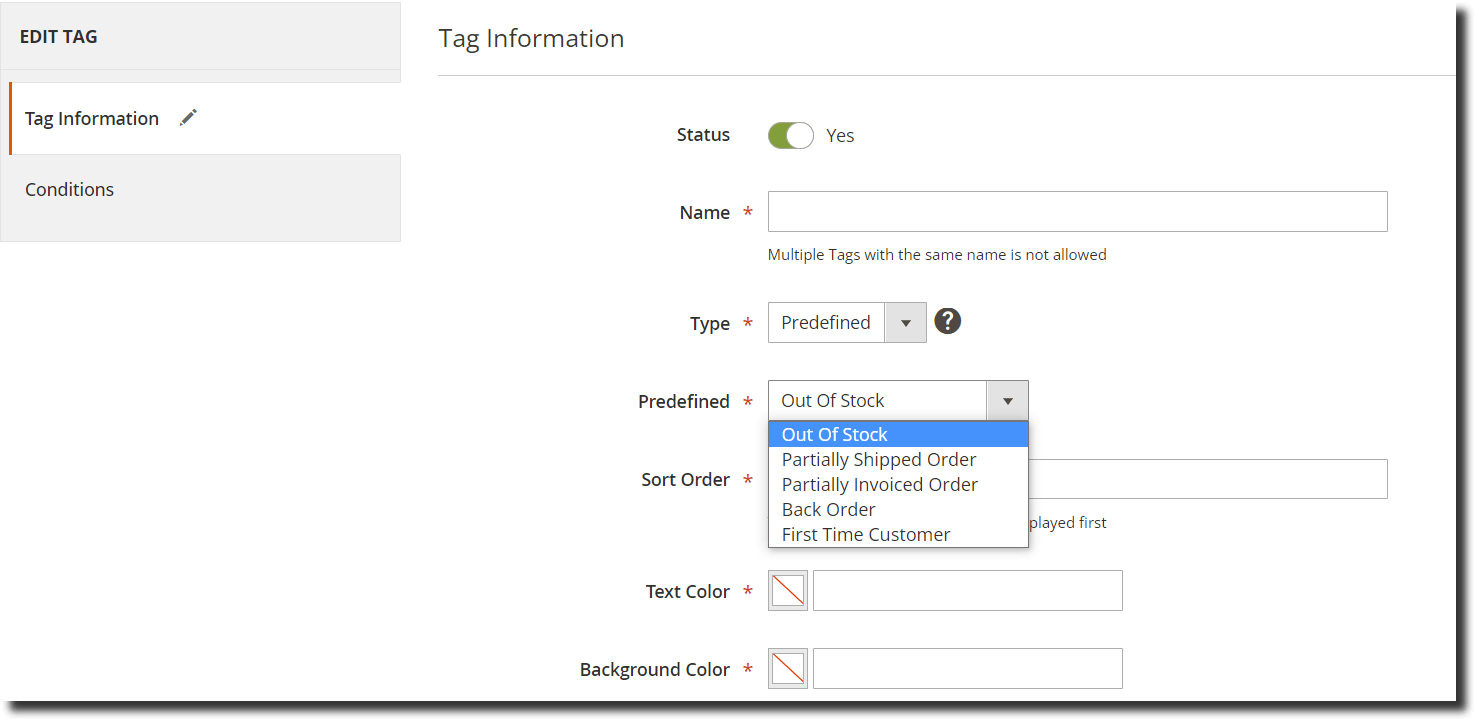
Here are the main features of this module-:
- Improves Magento’s out of the box order management system providing flexibility.
- Ability to create, design, and add tags to orders.
- Multiple tags can be assigned to a single order using conditions.
- Add or delete tags from the Actions menu in the order grid.
- It comes with several predefined tags out of the box.
- It gives you the ability to create custom tags using order or Address attributes such as payment method, shipping method, status, shipping region, and more.
- Dedicated filter option in the Filters menu allowing you to quickly search or access orders associated with tags.
- It adds order tags grid to create or manage all of your tags. The grid can be filtered using several options such as tag id, name, sort order, background color, and more.
- It adds order tags logs grid as well which keeps track of all the tags assigned to specific orders.
- The tags can be easily styled using the inbuilt option to change the background and text color.
- Support multi-store environment
- User- friendly admin interface
- Compatible with HYVA Theme(NEW!)
- Compatible with Breeze Theme(NEW!)
- Ability to enable/disable this module from the admin configuration
- Easy to install and manage
We offer 60 days of free support and 12 months of free upgrade for any standard Magento site when you buy this extension. You can also get our installation service for a small fee. If you want more benefits, you can purchase our 12 months of free premium support and free lifetime upgrade package. Please contact us if you need any assistance or customization for this extension. We will reply to you within 48 hours. We may also offer you a special deal or a free solution if we like your idea.
** Please refer to our FAQ or T&C section for running our extensions on multiple domains or sub-domains
FAQ
Frequently Asked Questions
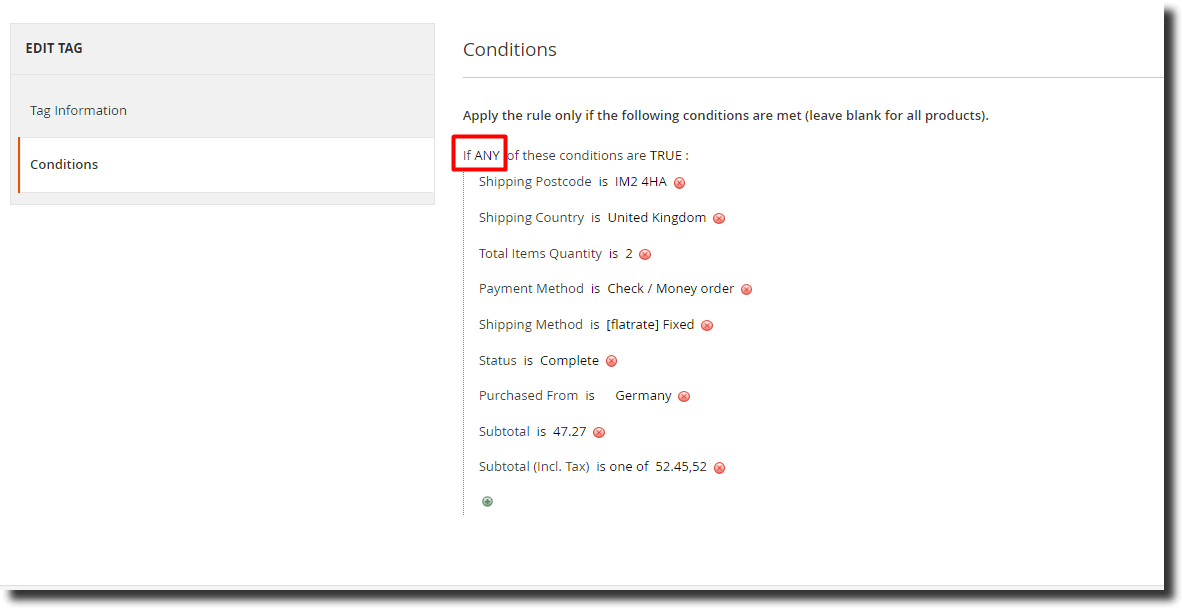
Once added go to Stores>Configuration>Scommerce Configuration>Core and click on verify. Once verified the license will start working on your staging site.
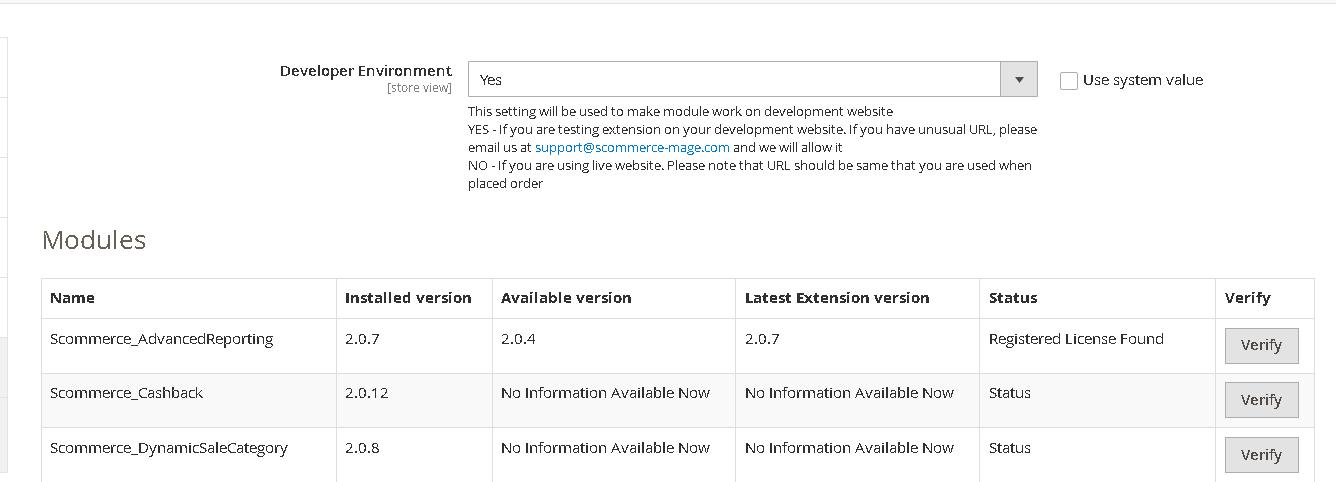
https://www.scommerce-mage.com/magento-extension-installation-service.html
Once you received the latest version of our extension then we would highly recommend to delete all the files and folder of our extension from your website first before uploading the latest version because we might have removed existing files and keeping existing files could cause problems on your website.
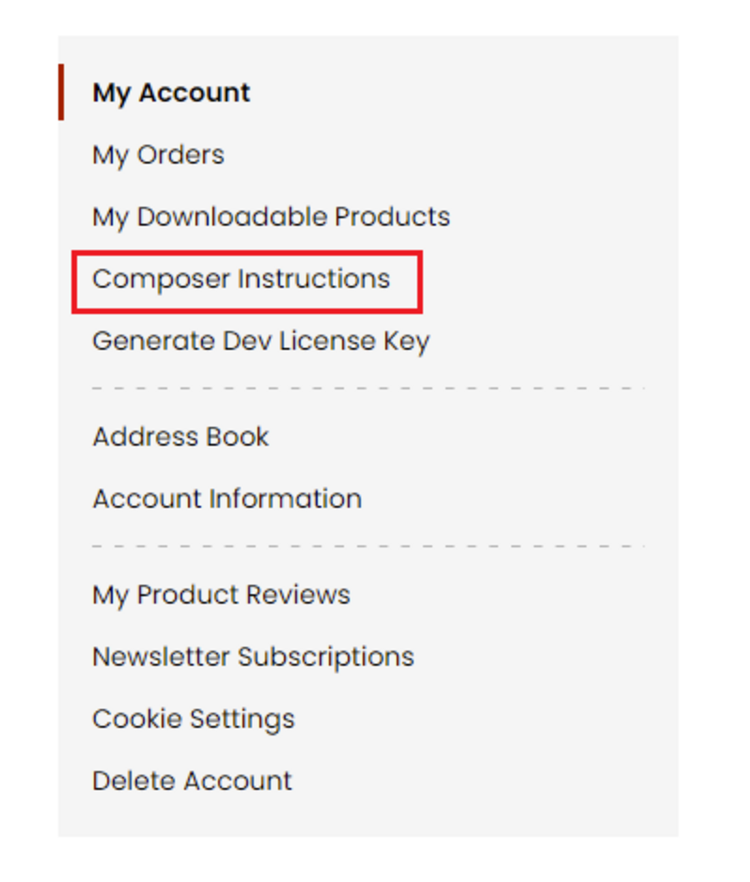 Step 2: Next, run the config commands shown on the top of the page then click on the extension that you want to install. A composer require command will be revealed in the dropdown menu. Run the command then clear caches to complete the installation.
Step 2: Next, run the config commands shown on the top of the page then click on the extension that you want to install. A composer require command will be revealed in the dropdown menu. Run the command then clear caches to complete the installation.
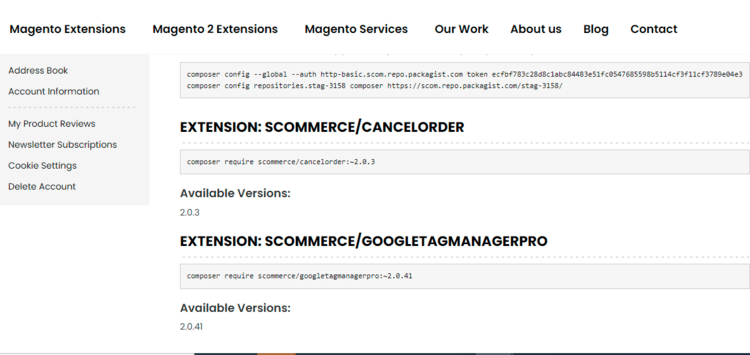
Change Log
- Solved a license key issue that affected static tags functionality
- Corrected a bug with the type field in the tag edit form that caused errors or inconsistencies especially when merging and bundling JavaScript is enabled in production mode

